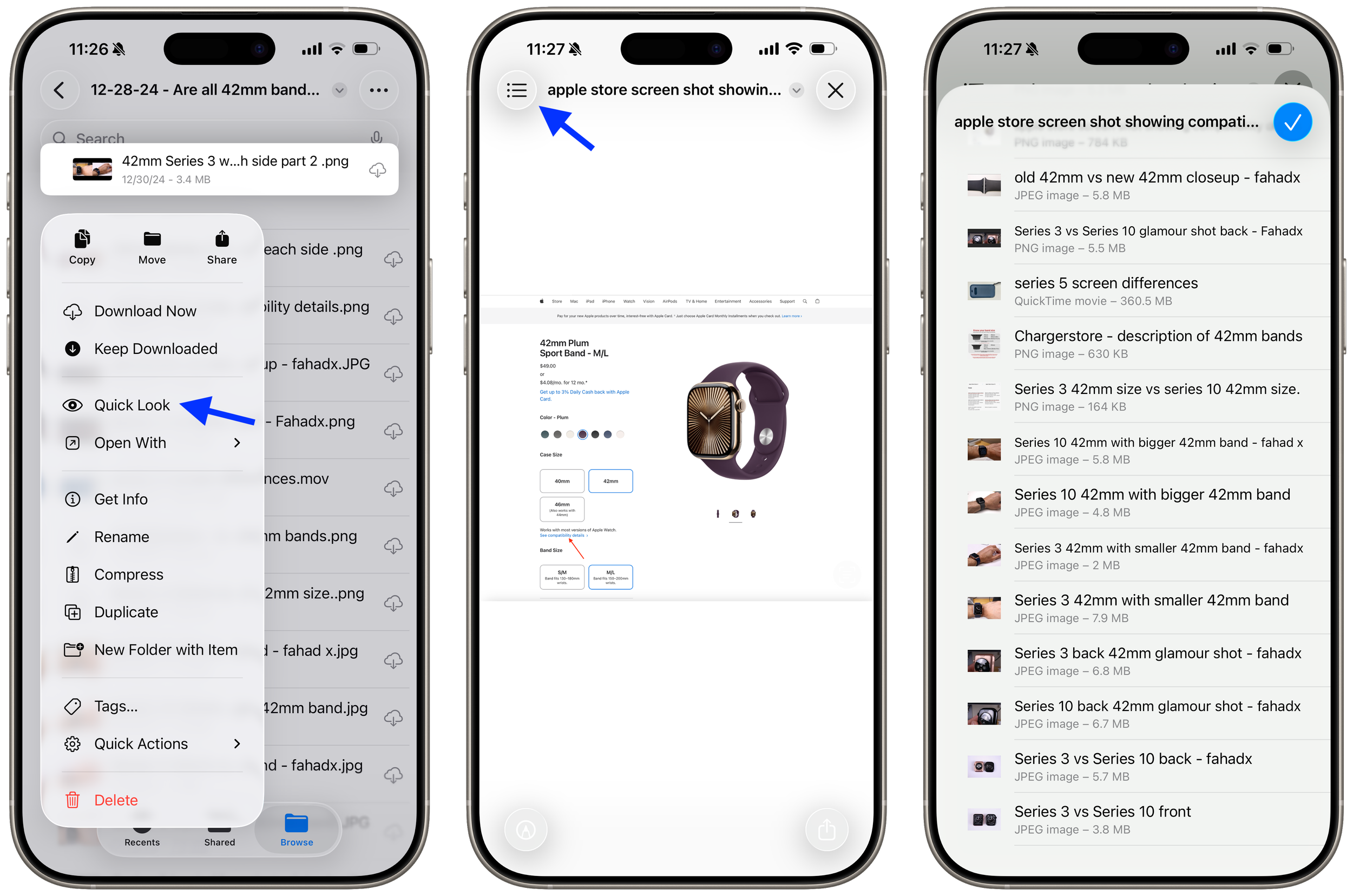Icon placement needs to be unique for each wallpaper on iOS.
Icon customization has improved over the last few iterations of iOS. You can customize each of the following attributes:
Icon size
Truly placing icons anywhere on your Home Screen
Icon color (default, dark, clear, tinted)
When you switch wallpapers, your icon size and color can be different for each, but your icon placement always stays the same. It would be nice to have custom icon placement for each wallpaper so you can actually see the people or objects in the background.
I can see my daughter clearly in this photo, but I can’t see my future ride.
Icon customization has improved over the last few iterations of iOS. You can customize each of the following attributes:
Icon size
Truly placing icons anywhere on your Home Screen
Icon color (default, dark, clear, tinted)
When you switch wallpapers, your icon size and color can be different for each, but your icon placement always stays the same. It would be nice to have custom icon placement for each wallpaper so you can actually see the people or objects in the background.
I can see my daughter clearly, but I can’t see my future ride since icon placement for each wallpaper is not customizable, yet.
Amazon’s app lets you save your returns to the Wallet app.
Not sure when this update was rolled out, but it’s a heck of a lot easier now to keep track of your Amazon returns. I started two returns recently, and I was given the option to add the barcode into the Wallet app.
No more random screenshots with barcodes scattered in my Photo Library.
Not sure when this update was rolled out, but it’s a heck of a lot easier now to keep track of your Amazon returns. I started two returns recently, and I was given the option to add the barcode into the Wallet app.
No more random screenshots with barcodes scattered in my Photo Library.
Comparing icons: iOS 18 vs iOS 26
9to5Mac has a nice comparison showing the updated icons. Of course all the new icons have Liquid Glass inspiration, but the Clock icon is by far the best upgrade we get.
9to5Mac has a nice comparison showing the updated icons. Of course all the new icons have Liquid Glass inspiration, but the Clock icon is by far the best upgrade we get.
The Files app conundrum in iOS 26 has been solved (for real this time).
I jumped the gun and didn’t tinker around hard enough yesterday, but you can get the default, Quick Look view back as your default in the Files app:
Tap and hold on any file type in Files.
Select “Open With.”
Select “Preview with Quick Look.”
This will immediately make all files with that extension open with Quick Look by default.
I jumped the gun and didn’t tinker around hard enough yesterday, but you can get the default, Quick Look view back as your default in the Files app:
Tap and hold on any file type in Files.
Select “Open With.”
Select “Preview with Quick Look.”
This will immediately make all files with that extension open with Quick Look by default.
The Files app conundrum in iOS 26 continues.
The Files app is very versatile, but having to go through multiple steps just to look at a file, photo, video, etc., adds to the complexity of a very capable yet simple app.
Instead of tapping a file or photo to view it, now you have to tap and hold and select Quick Look in order to view said file or photo without exiting the app. I deleted the Preview app so I wouldn’t have to deal with this issue, and it worked for a while, until I realized that different file types open in different apps that you have installed:
If you tap a PDF - it opens Preview as the default. If you delete Preview, then it opens in Apple’s Books app.
If you tap an image file - it opens in Preview, but if you delete Preview, it opens in the Files app like iOS 18.
If you tap a video file - it opens in VLC by default, but if I delete VLC, it opens in Files.
I can live without the Preview app, but I don’t want to delete Books, VLC, and whatever other app that also opens documents, videos, etc.
The UI should be the other way around. A standard tap should open the respective file in Files, and a tap and hold should bring up an “Open with…” option to select another app of your choice.
The Files app is very versatile, but having to go through multiple steps just to look at a file, photo, video, etc., adds to the complexity of a very capable yet simple app.
Instead of tapping a file or photo to view it, now you have to tap and hold and select Quick Look in order to view said file or photo without exiting the app. I deleted the Preview app so I wouldn’t have to deal with this issue, and it worked for a while, until I realized that different file types open in different apps that you have installed:
If you tap a PDF - it opens Preview as the default. If you delete Preview, then it opens in Apple’s Books app.
If you tap an image file - it opens in Preview, but if you delete Preview, it opens in the Files app like iOS 18.
If you tap a video file - it opens in VLC by default, but if I delete VLC, it opens in Files.
I can live without the Preview app, but I don’t want to delete Books, VLC, and whatever other app that also opens documents, videos, etc.
The UI should be the other way around. A standard tap should open the respective file in Files, and a tap and hold should bring up an “Open with…” option to select another app of your choice.
How to properly backup your iPhone before installing iOS 26.
Before you install iOS 26 on your iPhone, follow this procedure to backup your device:
1. Update all your apps to the latest version in the App Store.
2. Force quit all your apps in the app switcher.
3. Restart your iPhone to remove any software gremlins running in the background.
4. On bootup, backup your iPhone to iCloud.
5. Install the most current version of iOS 18 on your device. This is in case iOS 26 becomes a problem for you and you need to revert back to iOS 18.
6. Once the latest version of iOS 18 is installed on your device, repeat steps 1 thru 4, and then finally install the iOS 26 public beta.
There is no 100% failsafe solution, but this method has always worked for me and gave me a reliable backup to go back to, even though I never needed it.
Before you install iOS 26 on your iPhone, follow this procedure to backup your device:
1. Update all your apps to the latest version in the App Store.
2. Force quit all your apps in the app switcher.
3. Restart your iPhone to remove any software gremlins running in the background.
4. On bootup, backup your iPhone to iCloud.
5. Install the most current version of iOS 18 on your device. This is in case iOS 26 becomes a problem for you and you need to revert back to iOS 18.
6. Once the latest version of iOS 18 is installed on your device, repeat steps 1 thru 4, and then finally install the iOS 26 public beta.
There is no 100% failsafe solution, but this method has always worked for me and gave me a reliable backup to go back to, even though I never needed it.
iOS 26 alarm for people who actually want to wake up.
Couldn’t have made it better myself. The current version is not foolproof. 📓
Couldn’t have made it better myself. The current version is not foolproof.
Source: Soren Iverson
The Files and Preview app conundrum in iOS 26 (solved).
One of my readers pointed out to me something I didn’t even think of trying, but it solves the Files and Preview app conundrum:
You need to click and hold on a file, in the menu that pops up you select Quick Look. Then you can swipe between files. You will also get a pull down menu to the left, where you can choose between the files in the selected folder.
It is an extra step from before, but a lot better than no solution at all. Thank you Jörgen!
One of my readers pointed out to me something I didn’t even think of trying, but it solves the Files and Preview app conundrum:
You need to click and hold on a file, in the menu that pops up you select Quick Look. Then you can swipe between files. You will also get a pull down menu to the left, where you can choose between the files in the selected folder.
It is an extra step from before, but a lot better than no solution at all. Thank you Jörgen!
The Files and Preview app conundrum in iOS 26.
Every time I open a file or a photo in my Files app, it automatically takes me to the new Preview app. The problem with that is you can no longer swipe between files or photos in the Files app. I keep certain photos off my camera roll (no not those kind), such as really old kids’ photos from my wife’s old phone, but I can’t even scroll through them like I used to. Quite literally every time I click on a file, it goes to the Preview app.
Same thing goes for the Preview app. If I try to open the same folder of photos in the Preview app, you can’t scroll between photos in any folder. You’re stuck looking at photos one at a time. Tap a file, look at it, tap back, and tap the next file.
The only way to solve this problem right now? Delete the Preview app.
I think Apple needs to let you view your files in the Files app like it used to, and if you want to open it in the Preview app, add that option to the share sheet.
Every time I open a file or a photo in my Files app, it automatically takes me to the new Preview app. The problem with that is you can no longer swipe between files or photos in the Files app. I keep certain photos off my camera roll (no not those kind), such as really old kids’ photos from my wife’s old phone, but I can’t even scroll through them like I used to. Quite literally every time I click on a file, it goes to the Preview app.
Same thing goes for the Preview app. If I try to open the same folder of photos in the Preview app, you can’t scroll between photos in any folder. You’re stuck looking at photos one at a time. Tap a file, look at it, tap back, and tap the next file.
The only way to solve this problem right now? Delete the Preview app.
I think Apple needs to let you view your files in the Files app like it used to, and if you want to open it in the Preview app, add that option to the share sheet.
New alarm design in iOS 26 might make you oversleep.
Tim Hardwick from MacRumors (click link to see the controversial change):
In the iOS 26 beta, Apple has redesigned the alarm screen in the Clock app, giving it a cleaner look with a larger time display and significantly bigger buttons. When the alarm goes off, you'll now see two large, equal-sized buttons for Stop and Snooze placed side by side at the bottom of the screen.
While the redesign fits with Apple's broader visual refresh in iOS 26, it also seems to address a problem the company had already solved: reducing the chances of you hitting Stop instead of Snooze when you're half-awake and fumbling for your phone. Ironically, internal testing once showed that making both buttons the same size actually made that mistake more likely.
According to Jack Fields, a former Apple engineer and head writer at Kernel Extension, the new layout contradicts internal research he was involved in during his time at the company. That testing included a version of the Clock app that logged user interactions to a heat map, tracking exactly where people tapped the screen upon waking.
"It was recording where our sleepy hands were smacking around on the screen in order to see how accurate we were in turning off the alarms," says Fields. What they found was perhaps counterintuitive: when Stop and Snooze were made the same size and placed close together, users were 30% more likely to hit Stop by accident. In other words, it actually increased the chances of oversleeping.
This will change 100%. Apple should keep the fat SNOOZE button and place it higher, and make the STOP button small and lower like it was before.
Another reason why I have 5 or 6 alarms for my unorthodox sleeping pattern.
Tim Hardwick from MacRumors (click link to see the controversial change):
In the iOS 26 beta, Apple has redesigned the alarm screen in the Clock app, giving it a cleaner look with a larger time display and significantly bigger buttons. When the alarm goes off, you'll now see two large, equal-sized buttons for Stop and Snooze placed side by side at the bottom of the screen.
While the redesign fits with Apple's broader visual refresh in iOS 26, it also seems to address a problem the company had already solved: reducing the chances of you hitting Stop instead of Snooze when you're half-awake and fumbling for your phone. Ironically, internal testing once showed that making both buttons the same size actually made that mistake more likely.
According to Jack Fields, a former Apple engineer and head writer at Kernel Extension, the new layout contradicts internal research he was involved in during his time at the company. That testing included a version of the Clock app that logged user interactions to a heat map, tracking exactly where people tapped the screen upon waking.
"It was recording where our sleepy hands were smacking around on the screen in order to see how accurate we were in turning off the alarms," says Fields. What they found was perhaps counterintuitive: when Stop and Snooze were made the same size and placed close together, users were 30% more likely to hit Stop by accident. In other words, it actually increased the chances of oversleeping.
This will change 100%. Apple should keep the fat SNOOZE button and place it higher, and make the STOP button small and lower like it was before.
Another reason why I have 5 or 6 alarms for my unorthodox sleeping pattern.
Bringing back the Library in the Photos app is today’s “flush headphone jack” moment.
Say what you want about Liquid Glass. Whether you hate it or love it, what is no doubt a victory for everyone (unless you’re clinically insane) is the return of the Library in the Photos app. A staple feature that was always present from the beginning of iPhone was harshly taken away from us in iOS 18, only to return to its former glory.
The Library is like the Home Button for the Photos app. Simply tap the Library to see everything in chronological order. No more frustration in sorting between your recent Collections only to be frustrated trying to find photos you took just a few days ago.
If WWDC was a true live event, you would have seen people cheer when they saw the clip showing the return of the Library, exactly like when the flush headphone jack was announced with the iPhone 3G.
The iPhone (aka iPhone 2G), debuted with huge fanfare, but it had one glaring hardware issue, which was a recessed headphone jack. That meant any headphone jack with a wider diameter plug just wouldn’t work with your iPhone, the ultimate iPod. Every iPod prior to the iPhone had a flush headphone jack and you could use any pair of headphones with it, but now all of a sudden your special headphones were not compatible. You needed a 3.5mm to 3.5mm adapter in order to use your non-Apple headphones. Back in those days, I had a Nokia N95 8GB, and I would scoff at those iPhone users with their substandard headphone jack since mine was flush, even though the headphone jack on the Nokia N95 was side mounted!
It was one year of agony for early iPhone adopters (similar to iOS 18’s removal of the Library), but one that never surfaced again.1
Here’s to many more fantastic years with the Library.
1The iPhone 7 did get rid of the headphone jack, but that was justified.
Say what you want about Liquid Glass. Whether you hate it or love it, what is no doubt a victory for everyone (unless you’re clinically insane) is the return of the Library in the Photos app. A staple feature that was always present from the beginning of iPhone was harshly taken away from us in iOS 18, only to return to its former glory.
The Library is like the Home Button for the Photos app. Simply tap the Library to see everything in chronological order. No more frustration in sorting between your recent Collections only to be frustrated trying to find photos you took just a few days ago.
If WWDC was a true live event, you would have seen people cheer when they saw the clip showing the return of the Library, exactly like when the flush headphone jack was announced with the iPhone 3G.
The iPhone (aka iPhone 2G), debuted with huge fanfare, but it had one glaring hardware issue, which was a recessed headphone jack. That meant any headphone jack with a wider diameter plug just wouldn’t work with your iPhone, the ultimate iPod. Every iPod prior to the iPhone had a flush headphone jack and you could use any pair of headphones with it, but now all of a sudden your special headphones were not compatible. You needed a 3.5mm to 3.5mm adapter in order to use your non-Apple headphones. Back in those days, I had a Nokia N95 8GB, and I would scoff at those iPhone users with their substandard headphone jack since mine was flush, even though the headphone jack on the Nokia N95 was side mounted!
It was one year of agony for early iPhone adopters (similar to iOS 18’s removal of the Library), but one that never surfaced again.*
Here’s to many more fantastic years with the Library.
*The iPhone 7 did get rid of the headphone jack, but that was justified.
This editing feature in Photos will save you tons of storage.
If you crop a video and select “Save Video,” the storage size of your video won’t decrease. You have to select, “Save Video as New Clip” to get a reduction in file size, and then delete the original video.
The “Save Video” option crops your video, but still retains the whole video in case you change your mind. When you go back to editing the video under the “crop” option, you will see the entire video with your cropped selection. I had a 10GB slow-mo video that was 42 minutes long, but I only needed 1 minute from it. After cropping my video and selecting “Save Video,” the file size was still 10GB. I was sure I didn’t need all that extra footage, so I selected, “Save Video as New Clip,” and then deleted the original 10GB video.
My new file size? 342MB.
If you crop a video and select “Save Video,” the storage size of your video won’t decrease. You have to select, “Save Video as New Clip” to get a reduction in file size, and then delete the original video.
The “Save Video” option crops your video, but still retains the whole video in case you change your mind. When you go back to editing the video under the “crop” option, you will see the entire video with your cropped selection. I had a 10GB slow-mo video that was 42 minutes long, but I only needed 1 minute from it. After cropping my video and selecting “Save Video,” the file size was still 10GB. I was sure I didn’t need all that extra footage, so I selected, “Save Video as New Clip,” and then deleted the original 10GB video.
My new file size? 342MB.
How I am preparing to test iOS 26 next week.
iOS 26 will be the biggest makeover since iOS 7, and if you remember those days, the first developer betas were brutal if you used them on your primary device. Our phones have become more and more a 3rd arm that we must have, and it isn’t wise to put any developer beta on your primary device.
At least the first few.
For that reason, I have obtained an iPhone 13 mini as my testing device, which I picked for several reasons:
I wanted to see how well optimized iOS 26 will be on Apple’s smallest screen.
I had an iPhone 12 mini in the past, and this will be a nice flashback to a more comfortable form factor.
The iPhone 13 mini supports FaceID in landscape among other improvements and is only a few bucks more expensive than an iPhone 12 mini.
I still use a physical SIM card, so I needed an iPhone with a physical SIM in case I decide to change primary devices. I flew to Canada to buy a 16 Pro Max last year to get the SIM slot version, so I can easily swap if needed. This way I have an easy out and won’t be stranded without cellular function no matter how unstable my phone is. There’s nothing worse than unstable beta software and trying to port your eSIM out to another phone.
Just a few more days to go!
iOS 26 will be the biggest makeover since iOS 7, and if you remember those days, the first developer betas were brutal if you used them on your primary device. Our phones have become more and more a 3rd arm that we must have, and it isn’t wise to put any developer beta on your primary device.
At least the first few.
For that reason, I have obtained an iPhone 13 mini as my testing device, which I picked for several reasons:
I wanted to see how well optimized iOS 26 will be on Apple’s smallest screen.
I had an iPhone 12 mini in the past, and this will be a nice flashback to a more comfortable form factor.
The iPhone 13 mini supports FaceID in landscape among other improvements and is only a few bucks more expensive than an iPhone 12 mini.
I still use a physical SIM card, so I needed an iPhone with a physical SIM in case I decide to change primary devices. I flew to Canada to buy a 16 Pro Max last year to get the SIM slot version, so I can easily swap if needed. This way I have an easy out and won’t be stranded without cellular function no matter how unstable my phone is. There’s nothing worse than unstable beta software and trying to port your eSIM out to another phone.
Just a few more days to go!
Swipe-up and “throw” lock screen shortcuts back to their spot with iOS 18.
Shortcuts on the bottom of the iPhone lock screen were always mapped to either the Flashlight or the Camera. With iOS 18, you can change those to a wide variety of shortcuts. Most app-opening shortcuts will end with you swiping up to leave that app, and you end up on your home screen. If that same app is one of your default home screen apps, it will “fly back” to its spot on the grid. If it’s not one of your default home screen apps, it will just fade away and leave you at your home screen. Standard practice.
There is a way to see that “fly back” animation that didn’t exist until now, but it only works on Capture shortcuts (minus the default Camera app). If you scroll down to the Capture section of the shortcuts options, swiping up on these apps triggers the “fly back” animation, returning the icon to its lock screen shortcut position. The first time I saw it, it was surprising to see an icon that isn’t a rounded rectangle behave like one.
This behavior does change the more you interact with these “Capture” apps from the lock screen. A swipe up to leave the app will then put you at your home screen.
In Halide for example, if I take a photo and swipe up to leave the app, the Halide app icon will fly back to its spot on the lock screen depending on my speed and direction of my swipe. If I take a photo and decide to view the photo in full screen by clicking on the thumbnail in the corner, a swipe up will take me to my home screen and the app will fade away.
Shortcuts on the bottom of the iPhone lock screen were always mapped to either the Flashlight or the Camera. With iOS 18, you can change those to a wide variety of shortcuts. Most app-opening shortcuts will end with you swiping up to leave that app, and you end up on your home screen. If that same app is one of your default home screen apps, it will “fly back” to its spot on the grid. If it’s not one of your default home screen apps, it will just fade away and leave you at your home screen. Standard practice.
There is a way to see that “fly back” animation that didn’t exist until now, but it only works on Capture shortcuts (minus the default Camera app). If you scroll down to the Capture section of the shortcuts options, swiping up on these apps triggers the “fly back” animation, returning the icon to its lock screen shortcut position. The first time I saw it, it was surprising to see an icon that isn’t a rounded rectangle behave like one.
This behavior does change the more you interact with these “Capture” apps from the lock screen. A swipe up to leave the app will then put you at your home screen.
In Halide for example, if I take a photo and swipe up to leave the app, the Halide app icon will fly back to its spot on the lock screen depending on my speed and direction of my swipe. If I take a photo and decide to view the photo in full screen by clicking on the thumbnail in the corner, a swipe up will take me to my home screen and the app will fade away.
Quickly disabling biometrics on Android is literally several steps behind iOS.
Imagine if your car required you to slam on the brakes as hard as you can and tap an “anti-lock brakes” button on your infotainment screen in order to activate the anti-lock brakes.
That’s essentially what Android phones require you to do in order to quickly disable biometrics. It is not an intuitive, one-step process on Android like it is on the iPhone.
First, you have to enable Lockdown Mode in Settings by either searching for “Lockdown Mode,” or going through a menu tree depending which Android phone you have.
That is assuming of course, your Android phone even supports it.
Seems like Samsung requires you to enable Lockdown Mode first through this menu tree, but it’s a one-time operation so I’ll let that pass. Once you have done that, you can hold the power button until you get to the power menu screen, and then tap the Lockdown button.
On Pixel phones, if your power button isn’t tied to Google Assistant, you can press and hold the power button to get into the power menu, and then select Lockdown. If your power button activates Google Assistant like an iPhone’s power button activates Siri, then you have to press and hold volume up and the power button and then you enter the power menu and have to select Lockdown.
You don’t get a one-step method like iOS, where a simple press and hold of the Power Button on one side of the device, and any or both volume buttons on the other side of the device (essentially squeezing the phone) automatically disables all biometrics. Just press and hold for a full 2 seconds, and that’s it.
No touchscreen input required.
If you have Haptics turned on, you also get a vibration to confirm your button inputs were successful. Personally, it’s best to enable Haptics to give you more reassurance.
Haptics or not, the point is you don’t have to look at your iPhone’s screen and confirm anything with a touch, which in my opinion defeats the purpose of quickly securing your device. That I won’t let pass.
You also don’t have to think about which volume button to press on an iPhone, since either one (or both together) will work. Just squeeze the damn iPhone and you’re good.
Odds are if you are in a situation where you have to do this, you’re already distraught to some extent, and might not have the time to even touch your screen if someone grabs the phone out of your hands fast enough.
Once again, assuming you even enabled Lockdown Mode.
Imagine if your car required you to slam on the brakes as hard as you can and tap an “anti-lock brakes” button on your infotainment screen in order to activate the anti-lock brakes.
That’s essentially what Android phones require you to do in order to quickly disable biometrics. It is not an intuitive, one-step process on Android like it is on the iPhone.
First, you have to enable Lockdown Mode in Settings by either searching for “Lockdown Mode,” or going through a menu tree depending which Android phone you have.
That is assuming of course, your Android phone even supports it.
Seems like Samsung requires you to enable Lockdown Mode first through this menu tree, but it’s a one-time operation so I’ll let that pass. Once you have done that, you can hold the power button until you get to the power menu screen, and then tap the Lockdown button.
On Pixel phones, if your power button isn’t tied to Google Assistant, you can press and hold the power button to get into the power menu, and then select Lockdown. If your power button activates Google Assistant like an iPhone’s power button activates Siri, then you have to press and hold volume up and the power button and then you enter the power menu and have to select Lockdown.
You don’t get a one-step method like iOS, where a simple press and hold of the Power Button on one side of the device, and any or both volume buttons on the other side of the device (essentially squeezing the phone) automatically disables all biometrics. Just press and hold for a full 2 seconds, and that’s it.
No touchscreen input required.
If you have Haptics turned on, you also get a vibration to confirm your button inputs were successful. Personally, it’s best to enable Haptics to give you more reassurance.
Haptics or not, the point is you don’t have to look at your iPhone’s screen and confirm anything with a touch, which in my opinion defeats the purpose of quickly securing your device. That I won’t let pass.
You also don’t have to think about which volume button to press on an iPhone, since either one (or both together) will work. Just squeeze the damn iPhone and you’re good.
Odds are if you are in a situation where you have to do this, you’re already distraught to some extent, and might not have the time to even touch your screen if someone grabs the phone out of your hands fast enough.
Once again, assuming you even enabled Lockdown Mode.
Apple quietly updates Apple Watch to only work with iPhones on iOS 18 or later.
Update 5/12/25: See the clarification and correction to this article here.
If you have an iPhone X or earlier, don’t unpair your Apple Watch from your device because it will stop working. You must have iOS 18 now in order to pair any Apple Watch with your device. iOS 18 is available on iPhone XS or later, and iPhone SE 2nd generation or later.
This was changed recently and Apple released an updated support document. Apple’s previous compatibility chart was more complicated, but it allowed older versions of iOS to work with older Apple Watches. Their chart was not complete, and I made a modified chart to include the iPhone SE models.
Apple’s compatibility chart was dated Nov. 20, 2024, and Apple’s most recent support document is dated Feb. 28, 2025, a Friday.
So on a Friday, right when the news cycle for the week ends, Apple published a support document quietly making it impossible to pair usable Apple Watches with iOS 17 or older devices. I was in the process today of pairing a Series 5 on watchOS 10 with my iPhone SE 1st gen on iOS 15 which was possible according to Apple’s chart, but I could no longer do that and when I clicked on the “Learn More” option, the support document spelled it out bluntly:
To set up and use an Apple Watch, you need iPhone XS or later with iOS 18 or later.
Both the iPhone SE 1st gen and the Series 5 watch are on their latest software revisions, but even then it is not possible.
iOS 18 is the minimum you need now.
It is a bitter sweet ending, since it was quite perplexing to keep track of which watches on which version of watchOS would work with which iPhones on which versions of iOS. Even for a geek like me it was hard to keep it straight. The backwards compatibility was bound to come to an end, and that time is now.
Keep these 4 points in mind:
If you have iOS 18, you can pair any Apple Watch to it.
If you don’t have iOS 18, you cannot pair any Apple Watch to it.
If your Apple Watch is currently paired to an iOS 17 device, it will continue to work, but you might eventually be forced to upgrade to iOS 18 if you have an iPhone XS or later or an iPhone SE 2nd gen or later.
If you have an iPhone X or earlier, unpairing your current Apple Watch will prevent you from re-pairing the device to your iPhone.
Update 5/12/25: See the clarification and correction to this article here.
If you have an iPhone X or earlier, don’t unpair your Apple Watch from your device because it will stop working. You must have iOS 18 now in order to pair any Apple Watch with your device. iOS 18 is available on iPhone XS or later, and iPhone SE 2nd generation or later.
This was changed recently and Apple released an updated support document. Apple’s previous compatibility chart was more complicated, but it allowed older versions of iOS to work with older Apple Watches. Their chart was not complete, and I made a modified chart to include the iPhone SE models.
Apple’s compatibility chart was dated Nov. 20, 2024, and Apple’s most recent support document is dated Feb. 28, 2025, a Friday.
So on a Friday, right when the news cycle for the week ends, Apple published a support document quietly making it impossible to pair usable Apple Watches with iOS 17 or older devices. I was in the process today of pairing a Series 5 on watchOS 10 with my iPhone SE 1st gen on iOS 15 which was possible according to Apple’s chart, but I could no longer do that and when I clicked on the “Learn More” option, the support document spelled it out bluntly:
To set up and use an Apple Watch, you need iPhone XS or later with iOS 18 or later.
Both the iPhone SE 1st gen and the Series 5 watch are on their latest software revisions, but even then it is not possible.
iOS 18 is the minimum you need now.
It is a bitter sweet ending, since it was quite perplexing to keep track of which watches on which version of watchOS would work with which iPhones on which versions of iOS. Even for a geek like me it was hard to keep it straight. The backwards compatibility was bound to come to an end, and that time is now.
Keep these 4 points in mind:
If you have iOS 18, you can pair any Apple Watch to it.
If you don’t have iOS 18, you cannot pair any Apple Watch to it.
If your Apple Watch is currently paired to an iOS 17 device, it will continue to work, but you might eventually be forced to upgrade to iOS 18 if you have an iPhone XS or later or an iPhone SE 2nd gen or later.
If you have an iPhone X or earlier, unpairing your current Apple Watch will prevent you from re-pairing the device to your iPhone.
Background Sounds in iOS are great for White Noise
I play YouTube videos as my background noise when going to sleep, but I found a way to prevent any hiccups in case the YouTube app crashes for whatever reason (which it does).
Ladies and Gentlemen, introducing Background Sounds.
This isn’t a new feature by any means, but it provides redundancy to my background noise should my main source of background noise (YouTube) stop working. Every once in a while, the app crashes, and there’s nothing worse than waking up earlier than expected.
With Background Sounds ON, I can still have white noise playing, keeping me sound asleep. The great thing is you have 8 different sounds to choose from, and you can control the volume of Apple’s background noises separately from your main source of volume.
Go to Settings > Accessibility > Audio & Visual > Background Sounds. From here, you can adjust the volume along with whether or not you want to stop Background Sounds when the iPhone is locked.
You can do this easily by adding a Control Center widget as well.
I play YouTube videos as my background noise when going to sleep, but I found a way to prevent any hiccups in case the YouTube app crashes for whatever reason (which it does).
Ladies and Gentlemen, introducing Background Sounds.
This isn’t a new feature by any means, but it provides redundancy to my background noise should my main source of background noise (YouTube) stop working. Every once in a while, the app crashes, and there’s nothing worse than waking up earlier than expected.
With Background Sounds ON, I can still have white noise playing, keeping me sound asleep. The great thing is you have 8 different sounds to choose from, and you can control the volume of Apple’s background noises separately from your main source of volume.
Go to Settings > Accessibility > Audio & Visual > Background Sounds. From here, you can adjust the volume along with whether or not you want to stop Background Sounds when the iPhone is locked.
You can do this easily by adding a Control Center widget as well.
Will the iPhone 17 Pro finally get a Pro camera app?
Mark Gurman in his Power On Newsletter:
The iPhone 17 line is shaping up to be a significant upgrade, particularly for the Pro models. In past years, Apple has focused more heavily on the camera’s photo-taking abilities. This year it will stress improvements to video recording. One of the goals for 2025’s iPhone line is to get the vlogging community and other video creators to move away from standalone cameras and use the iPhone for even more of their work. Look for Apple to more heavily than ever tout these video recording capabilities when the new iPhones debut in September.
If Apple really wants bloggers and video creators to move away from standalone cameras, they need to give its Pro users full camera controls, with white balance, ISO, actual lens selection, etc. Currently we have the illusion of lens selection, but Apple decides based on its algorithm whether or not to use a digital zoom vs switching to the telephoto lens.
On the 15 and 16 Pro for example, if you want to use the 5x zoom in medium to low light, the iPhone will use the 1x lens, and digitally zoom in to 5x, giving you a huge loss in detail. Sometimes the software switches back and forth between digitally zooming at 5x vs switching to the 5x telephoto lens, again trying to decide which is best for the user. This is frustrating to say the least.
On top of that, I’m sure vloggers would love the ability to record front and rear facing video at the same time, with their face inlaid with whatever footage they’re taking. Top that off with a CapCut like editing features like auto-captions, and people will happily pay for higher-priced iPhones.
Mark Gurman in his Power On Newsletter:
The iPhone 17 line is shaping up to be a significant upgrade, particularly for the Pro models. In past years, Apple has focused more heavily on the camera’s photo-taking abilities. This year it will stress improvements to video recording. One of the goals for 2025’s iPhone line is to get the vlogging community and other video creators to move away from standalone cameras and use the iPhone for even more of their work. Look for Apple to more heavily than ever tout these video recording capabilities when the new iPhones debut in September.
If Apple really wants bloggers and video creators to move away from standalone cameras, they need to give its Pro users full camera controls, with white balance, ISO, actual lens selection, etc. Currently we have the illusion of lens selection, but Apple decides based on its algorithm whether or not to use a digital zoom vs switching to the telephoto lens.
On the 15 and 16 Pro for example, if you want to use the 5x zoom in medium to low light, the iPhone will use the 1x lens, and digitally zoom in to 5x, giving you a huge loss in detail. Sometimes the software switches back and forth between digitally zooming at 5x vs switching to the 5x telephoto lens, again trying to decide which is best for the user. This is frustrating to say the least.
On top of that, I’m sure vloggers would love the ability to record front and rear facing video at the same time, with their face inlaid with whatever footage they’re taking. Top that off with a CapCut like editing features like auto-captions, and people will happily pay for higher-priced iPhones.
Be careful with Apple’s Drug Interaction Checker
“I had the exact same list of drugs on both phones, but I had more drug interactions on my 15 Pro. The 16 Pro was only showing 8 Serious and 4 Moderate interactions, while the 15 Pro was showing 2 Critical, 9 Serious, and 5 Moderate interactions.” 📓
I set up my 15 Pro Max as a fresh new testing device, and I added the same drugs that I had on my 16 Pro Max. This list on my 16 Pro Max was ported over from my health data when I set it up initially.
Here’s the list of drugs that I setup as a dummy patient profile:
Crestor (generic name is rosuvastatin) - cholesterol medicine.
Lisinopril - blood pressure medication.
Zocor (generic name is simvastatin) - this is the same drug category as Crestor, used for cholesterol medicine.
Chantix - for smoking cessation.
Simvastatin - literally the same drug as Zocor.
Rifampin - used for treating tuberculosis.
Gemfibrozil - cholesterol medicine.
Promethazine VC with Codeine - used to treat cold, stuffiness, and allergy symptoms.
Accutane - for severe acne.
I had the exact same list of drugs on both phones, but I had more drug interactions on my 15 Pro. The 16 Pro was only showing 8 Serious and 4 Moderate interactions, while the 15 Pro was showing 2 Critical, 9 Serious, and 5 Moderate interactions.
I tried to see what was the reason behind this, and I could not see anything different. Sure, I skipped putting an image background and pill color for my 15 Pro drugs, but that shouldn’t matter.
The main drug causing more interactions was Gemfibrozil, so I archived it and then unarchived it to see if it would “fix” the amount of drug interactions I had. That did fix the problem.
In fairness to Apple, these type of glitches happen in all software based systems, including Pharmacies.
Considering there were 2 Critical and 1 Serious interactions that would not be seen, it’s always a good idea to consult with your care team whenever new medications are added or doses are changed. Even when taking over-the-counter medications, you should add it to your drug list to see if it can have harmful effects.
It also can’t hurt to archive and then unarchive your medications every so often.
iOS 18 does not give you the freedom to move widgets wherever you want.
18 years.
We have been waiting 18 years to move our apps wherever we want to in iOS, and now we have complete app freedom.
After all, it took a new generation of engineers to make this happen.
Developers had to be born first, in order to handle the complexities of moving the icons from the top, to the bottom, per Craig Federighi himself.
Truly a remarkable feat.
Unfortunately, we may need to wait for another batch of engineers to be born to fix the widget situation…📓
18 years.
We have been waiting 18 years to move our apps wherever we want to in iOS, and now we have complete app freedom.
After all, it took a new generation of engineers to make this happen.
Developers had to be born first, in order to handle the complexities of moving the icons from the top, to the bottom, per Craig Federighi himself.
Truly a remarkable feat.
Unfortunately, we may need to wait for another batch of engineers to be born to fix the widget situation.
All jokes aside, Apple states we can place widgets where we want them, but that is not the case.
Apple’s claim:
Place your apps and widgets right where you want them. Arrange them along the bottom for quicker reach, or off to the side to frame a favorite wallpaper. Or give each page of your Home Screen a unique layout that's most helpful for you.
When it comes to apps, we do have complete freedom. With widgets, we cannot place them where we want them.
If you use the large widget, you have 2 spots to place them, but you cannot center the widget:
If you are using a medium-sized widget, you have 3 spots to place them, but you cannot place them in rows 2-3 and 4-5:
The smallest widget size, perhaps the most used by people to customize their home screens, has even more limitations. There are 6 layouts that you can use, but there are 9 layouts that you cannot use.
This is the definition of freedom, within Apple’s walled garden.
The situation is more optimistic on iPadOS 18. You still have similar restrictions with the large and medium sized widgets, but for small widgets, you can place them anywhere. The extra space between icons allows for that luxury. It’s actually quite satisfying turning your apps into small widgets, and nothing moves.
In order to fix this issue, we need the birth of a new generation to rise.
A new generation, with the skill and capabilities to fix what was thought to be unfixable.
A new generation, filled with hope and ambition.
A new generation, to give us the freedom we deserve.
Springboard, here we come!