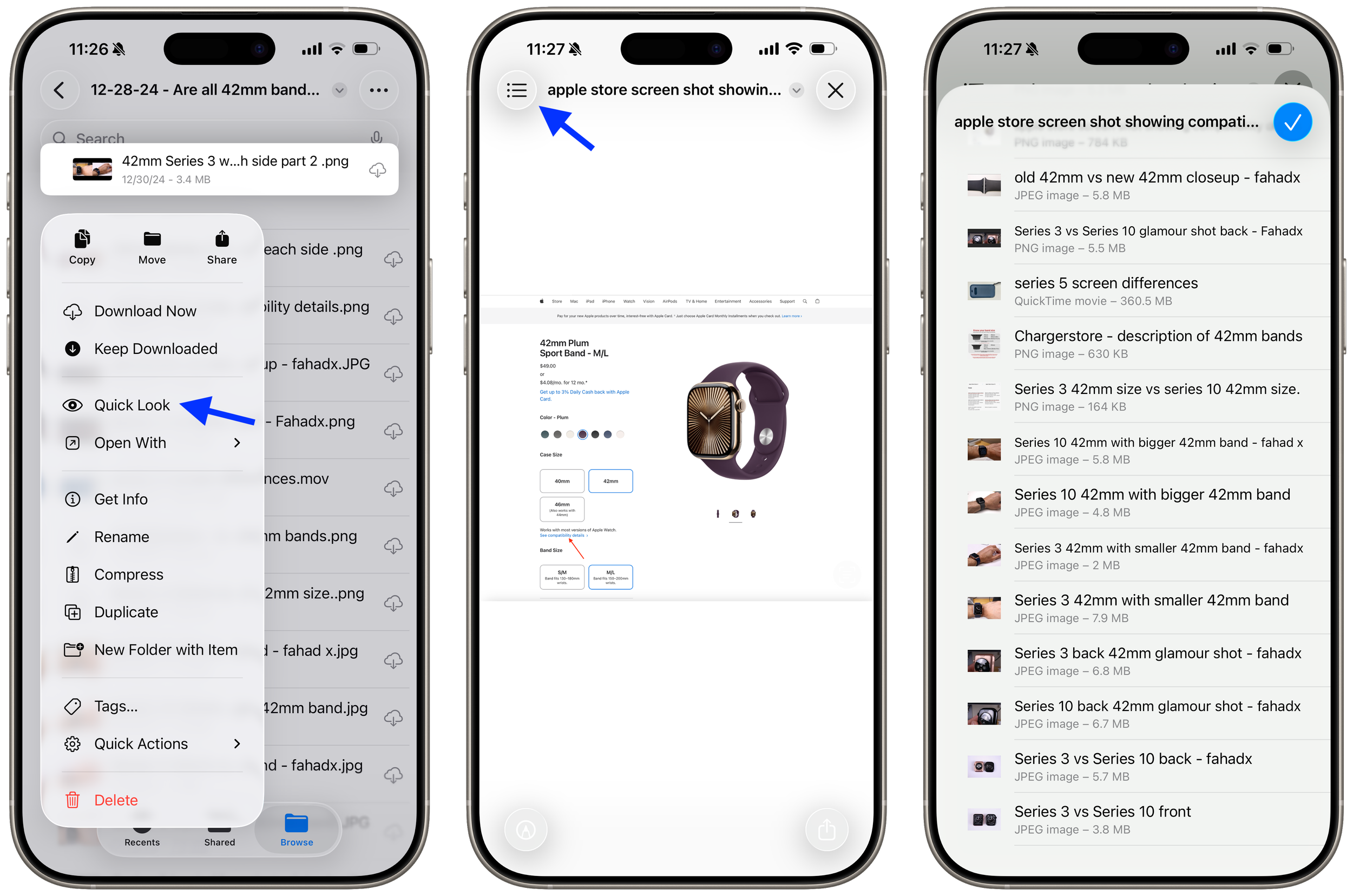The Fitness app on iPad is a shell of what it could really be.
The iPad’s Fitness app is equal to the Fitness+ tab on the iPhone’s Fitness app. You don’t have tabs for Summary, Workout, or Sharing. This wasn’t a big deal until Apple added the ability to start workouts directly from the iPhone in iOS 26, whether you wear AirPods Pro 3 or Apple Watch. Now that AirPods Pro 3 can track your heart rate and works with countless workout types, it only makes sense for the Fitness app to be the same across all platforms and let you use an iPad to start a workout with metrics tracked on AirPods Pro 3. This would be perfect for people who like to watch videos on their iPad while running, allowing them to see their metrics in a dual-window setup, unlike this unoptimized dual-device setup.
Is Apple gatekeeping the iPad as a Fitness+ only device and limiting its functionality on purpose? Personally, I don’t think so. I’m expecting the app to be updated to be equal to the iPhone app and be more cohesive.
The iPad’s Fitness app is equal to the Fitness+ tab on the iPhone’s Fitness app. You don’t have tabs for Summary, Workout, or Sharing. This wasn’t a big deal until Apple added the ability to start workouts directly from the iPhone in iOS 26, whether you wear AirPods Pro 3 or Apple Watch. Now that AirPods Pro 3 can track your heart rate and works with countless workout types, it only makes sense for the Fitness app to be the same across all platforms and let you use an iPad to start a workout with metrics tracked on AirPods Pro 3. This would be perfect for people who like to watch videos on their iPad while running, allowing them to see their metrics in a dual-window setup, unlike this unoptimized dual-device setup.
Is Apple gatekeeping the iPad as a Fitness+ only device and limiting its functionality on purpose? Personally, I don’t think so. I’m expecting the app to be updated to be equal to the iPhone app and be more cohesive.
Icon placement needs to be unique for each wallpaper on iOS.
Icon customization has improved over the last few iterations of iOS. You can customize each of the following attributes:
Icon size
Truly placing icons anywhere on your Home Screen
Icon color (default, dark, clear, tinted)
When you switch wallpapers, your icon size and color can be different for each, but your icon placement always stays the same. It would be nice to have custom icon placement for each wallpaper so you can actually see the people or objects in the background.
I can see my daughter clearly in this photo, but I can’t see my future ride.
Icon customization has improved over the last few iterations of iOS. You can customize each of the following attributes:
Icon size
Truly placing icons anywhere on your Home Screen
Icon color (default, dark, clear, tinted)
When you switch wallpapers, your icon size and color can be different for each, but your icon placement always stays the same. It would be nice to have custom icon placement for each wallpaper so you can actually see the people or objects in the background.
I can see my daughter clearly, but I can’t see my future ride since icon placement for each wallpaper is not customizable, yet.
Apple Watch needs to have Continuity with iPad, but iPadOS is holding it back.
I love running on my treadmill and watching videos on my iPad, and that setup is perfect to project my Apple Watch metrics onto the iPad. It makes perfect sense, and would allow me to be more intentional with my running instead of repeatedly looking at my watch.
This feature already exists on the iPhone when I noticed my biking workouts project real-time metrics onto the Lock Screen and the Fitness app. Gym equipment also connects with Apple Watch, giving you more accurate information.
There is a general lack of compatibility (or Continuity per Apple lingo), between iPad and Apple Watch, even at this turning point where all of Apple’s platforms have now unified their naming scheme. Apple Watch is already intimately linked to the iPhone, and provides crucially convenient features for Mac users such as Apple Pay and Auto Unlock with Apple Watch. I use both of these Mac features on my 12-year-old, 2013 MacBook Pro, and it still works flawlessly.
The iPad doesn’t have a true clamshell mode, so it would need to be updated before Auto Unlock with Apple Watch and Apple Pay could be a feature. Hopefully we can see an update in iPadOS 27 for more Continuity features starting with these two, and yes, projecting workout metrics to the iPad screen.
I love running on my treadmill and watching videos on my iPad, and that setup is perfect to project my Apple Watch metrics onto the iPad. It makes perfect sense, and would allow me to be more intentional with my running instead of repeatedly looking at my watch.
This feature already exists on the iPhone when I noticed my biking workouts project real-time metrics onto the Lock Screen and the Fitness app. Gym equipment also connects with Apple Watch, giving you more accurate information.
There is a general lack of compatibility (or Continuity per Apple lingo), between iPad and Apple Watch, even at this turning point where all of Apple’s platforms have now unified their naming scheme. Apple Watch is already intimately linked to the iPhone, and provides crucially convenient features for Mac users such as Apple Pay and Auto Unlock with Apple Watch. I use both of these Mac features on my 12-year-old, 2013 MacBook Pro, and it still works flawlessly.
The iPad doesn’t have a true clamshell mode, so it would need to be updated before Auto Unlock with Apple Watch and Apple Pay could be a feature. Hopefully we can see an update in iPadOS 27 for more Continuity features starting with these two, and yes, projecting workout metrics to the iPad screen.
Comparing icons: iOS 18 vs iOS 26
9to5Mac has a nice comparison showing the updated icons. Of course all the new icons have Liquid Glass inspiration, but the Clock icon is by far the best upgrade we get.
9to5Mac has a nice comparison showing the updated icons. Of course all the new icons have Liquid Glass inspiration, but the Clock icon is by far the best upgrade we get.
The Files app conundrum in iOS 26 has been solved (for real this time).
I jumped the gun and didn’t tinker around hard enough yesterday, but you can get the default, Quick Look view back as your default in the Files app:
Tap and hold on any file type in Files.
Select “Open With.”
Select “Preview with Quick Look.”
This will immediately make all files with that extension open with Quick Look by default.
I jumped the gun and didn’t tinker around hard enough yesterday, but you can get the default, Quick Look view back as your default in the Files app:
Tap and hold on any file type in Files.
Select “Open With.”
Select “Preview with Quick Look.”
This will immediately make all files with that extension open with Quick Look by default.
The Files app conundrum in iOS 26 continues.
The Files app is very versatile, but having to go through multiple steps just to look at a file, photo, video, etc., adds to the complexity of a very capable yet simple app.
Instead of tapping a file or photo to view it, now you have to tap and hold and select Quick Look in order to view said file or photo without exiting the app. I deleted the Preview app so I wouldn’t have to deal with this issue, and it worked for a while, until I realized that different file types open in different apps that you have installed:
If you tap a PDF - it opens Preview as the default. If you delete Preview, then it opens in Apple’s Books app.
If you tap an image file - it opens in Preview, but if you delete Preview, it opens in the Files app like iOS 18.
If you tap a video file - it opens in VLC by default, but if I delete VLC, it opens in Files.
I can live without the Preview app, but I don’t want to delete Books, VLC, and whatever other app that also opens documents, videos, etc.
The UI should be the other way around. A standard tap should open the respective file in Files, and a tap and hold should bring up an “Open with…” option to select another app of your choice.
The Files app is very versatile, but having to go through multiple steps just to look at a file, photo, video, etc., adds to the complexity of a very capable yet simple app.
Instead of tapping a file or photo to view it, now you have to tap and hold and select Quick Look in order to view said file or photo without exiting the app. I deleted the Preview app so I wouldn’t have to deal with this issue, and it worked for a while, until I realized that different file types open in different apps that you have installed:
If you tap a PDF - it opens Preview as the default. If you delete Preview, then it opens in Apple’s Books app.
If you tap an image file - it opens in Preview, but if you delete Preview, it opens in the Files app like iOS 18.
If you tap a video file - it opens in VLC by default, but if I delete VLC, it opens in Files.
I can live without the Preview app, but I don’t want to delete Books, VLC, and whatever other app that also opens documents, videos, etc.
The UI should be the other way around. A standard tap should open the respective file in Files, and a tap and hold should bring up an “Open with…” option to select another app of your choice.
Dual front cameras on the next generation iPad Pro might unlock new features.
Mark Gurman via his Power On newsletter:
When Apple rolled out the M4 iPad Pro in May 2024, it made the device thinner and (finally) moved the FaceTime camera from the portrait orientation to landscape. This was a nice change for those, like me, who live on landscape mode and rarely ever move into portrait orientation. The switch made it easier to use Face ID without issues and was a big improvement for both selfies and videoconferencing.
On the other hand, fans of portrait mode suddenly found it harder to unlock the device and use the front camera. So, what’s the solution? Pretty simple actually: Apple is apparently adding a second, portrait-side front-facing camera to the upcoming M5 iPad Pro, presumably so FaceTimers and selfie fans can use the device equally well in either orientation. This isn’t particularly revolutionary, but it’s a nice enhancement.
To make it really convenient to unlock in either orientation, you would ideally need another Face ID assembly with the extra camera in order to avoid getting that “Camera covered” message. Not sure if that will happen, but Apple might throw in some new features that Mark didn’t mention, such as a wider range for Center Stage, or even Desk View for iPad.
Mark Gurman via his Power On newsletter:
When Apple rolled out the M4 iPad Pro in May 2024, it made the device thinner and (finally) moved the FaceTime camera from the portrait orientation to landscape. This was a nice change for those, like me, who live on landscape mode and rarely ever move into portrait orientation. The switch made it easier to use Face ID without issues and was a big improvement for both selfies and videoconferencing.
On the other hand, fans of portrait mode suddenly found it harder to unlock the device and use the front camera. So, what’s the solution? Pretty simple actually: Apple is apparently adding a second, portrait-side front-facing camera to the upcoming M5 iPad Pro, presumably so FaceTimers and selfie fans can use the device equally well in either orientation. This isn’t particularly revolutionary, but it’s a nice enhancement.
To make it really convenient to unlock in either orientation, you would ideally need another Face ID assembly with the extra camera in order to avoid getting that “Camera covered” message. Not sure if that will happen, but Apple might throw in some new features that Mark didn’t mention, such as a wider range for Center Stage, or even Desk View for iPad.
The Files and Preview app conundrum in iOS 26 (solved).
One of my readers pointed out to me something I didn’t even think of trying, but it solves the Files and Preview app conundrum:
You need to click and hold on a file, in the menu that pops up you select Quick Look. Then you can swipe between files. You will also get a pull down menu to the left, where you can choose between the files in the selected folder.
It is an extra step from before, but a lot better than no solution at all. Thank you Jörgen!
One of my readers pointed out to me something I didn’t even think of trying, but it solves the Files and Preview app conundrum:
You need to click and hold on a file, in the menu that pops up you select Quick Look. Then you can swipe between files. You will also get a pull down menu to the left, where you can choose between the files in the selected folder.
It is an extra step from before, but a lot better than no solution at all. Thank you Jörgen!
The Files and Preview app conundrum in iOS 26.
Every time I open a file or a photo in my Files app, it automatically takes me to the new Preview app. The problem with that is you can no longer swipe between files or photos in the Files app. I keep certain photos off my camera roll (no not those kind), such as really old kids’ photos from my wife’s old phone, but I can’t even scroll through them like I used to. Quite literally every time I click on a file, it goes to the Preview app.
Same thing goes for the Preview app. If I try to open the same folder of photos in the Preview app, you can’t scroll between photos in any folder. You’re stuck looking at photos one at a time. Tap a file, look at it, tap back, and tap the next file.
The only way to solve this problem right now? Delete the Preview app.
I think Apple needs to let you view your files in the Files app like it used to, and if you want to open it in the Preview app, add that option to the share sheet.
Every time I open a file or a photo in my Files app, it automatically takes me to the new Preview app. The problem with that is you can no longer swipe between files or photos in the Files app. I keep certain photos off my camera roll (no not those kind), such as really old kids’ photos from my wife’s old phone, but I can’t even scroll through them like I used to. Quite literally every time I click on a file, it goes to the Preview app.
Same thing goes for the Preview app. If I try to open the same folder of photos in the Preview app, you can’t scroll between photos in any folder. You’re stuck looking at photos one at a time. Tap a file, look at it, tap back, and tap the next file.
The only way to solve this problem right now? Delete the Preview app.
I think Apple needs to let you view your files in the Files app like it used to, and if you want to open it in the Preview app, add that option to the share sheet.
Bringing back the Library in the Photos app is today’s “flush headphone jack” moment.
Say what you want about Liquid Glass. Whether you hate it or love it, what is no doubt a victory for everyone (unless you’re clinically insane) is the return of the Library in the Photos app. A staple feature that was always present from the beginning of iPhone was harshly taken away from us in iOS 18, only to return to its former glory.
The Library is like the Home Button for the Photos app. Simply tap the Library to see everything in chronological order. No more frustration in sorting between your recent Collections only to be frustrated trying to find photos you took just a few days ago.
If WWDC was a true live event, you would have seen people cheer when they saw the clip showing the return of the Library, exactly like when the flush headphone jack was announced with the iPhone 3G.
The iPhone (aka iPhone 2G), debuted with huge fanfare, but it had one glaring hardware issue, which was a recessed headphone jack. That meant any headphone jack with a wider diameter plug just wouldn’t work with your iPhone, the ultimate iPod. Every iPod prior to the iPhone had a flush headphone jack and you could use any pair of headphones with it, but now all of a sudden your special headphones were not compatible. You needed a 3.5mm to 3.5mm adapter in order to use your non-Apple headphones. Back in those days, I had a Nokia N95 8GB, and I would scoff at those iPhone users with their substandard headphone jack since mine was flush, even though the headphone jack on the Nokia N95 was side mounted!
It was one year of agony for early iPhone adopters (similar to iOS 18’s removal of the Library), but one that never surfaced again.1
Here’s to many more fantastic years with the Library.
1The iPhone 7 did get rid of the headphone jack, but that was justified.
Say what you want about Liquid Glass. Whether you hate it or love it, what is no doubt a victory for everyone (unless you’re clinically insane) is the return of the Library in the Photos app. A staple feature that was always present from the beginning of iPhone was harshly taken away from us in iOS 18, only to return to its former glory.
The Library is like the Home Button for the Photos app. Simply tap the Library to see everything in chronological order. No more frustration in sorting between your recent Collections only to be frustrated trying to find photos you took just a few days ago.
If WWDC was a true live event, you would have seen people cheer when they saw the clip showing the return of the Library, exactly like when the flush headphone jack was announced with the iPhone 3G.
The iPhone (aka iPhone 2G), debuted with huge fanfare, but it had one glaring hardware issue, which was a recessed headphone jack. That meant any headphone jack with a wider diameter plug just wouldn’t work with your iPhone, the ultimate iPod. Every iPod prior to the iPhone had a flush headphone jack and you could use any pair of headphones with it, but now all of a sudden your special headphones were not compatible. You needed a 3.5mm to 3.5mm adapter in order to use your non-Apple headphones. Back in those days, I had a Nokia N95 8GB, and I would scoff at those iPhone users with their substandard headphone jack since mine was flush, even though the headphone jack on the Nokia N95 was side mounted!
It was one year of agony for early iPhone adopters (similar to iOS 18’s removal of the Library), but one that never surfaced again.*
Here’s to many more fantastic years with the Library.
*The iPhone 7 did get rid of the headphone jack, but that was justified.
This editing feature in Photos will save you tons of storage.
If you crop a video and select “Save Video,” the storage size of your video won’t decrease. You have to select, “Save Video as New Clip” to get a reduction in file size, and then delete the original video.
The “Save Video” option crops your video, but still retains the whole video in case you change your mind. When you go back to editing the video under the “crop” option, you will see the entire video with your cropped selection. I had a 10GB slow-mo video that was 42 minutes long, but I only needed 1 minute from it. After cropping my video and selecting “Save Video,” the file size was still 10GB. I was sure I didn’t need all that extra footage, so I selected, “Save Video as New Clip,” and then deleted the original 10GB video.
My new file size? 342MB.
If you crop a video and select “Save Video,” the storage size of your video won’t decrease. You have to select, “Save Video as New Clip” to get a reduction in file size, and then delete the original video.
The “Save Video” option crops your video, but still retains the whole video in case you change your mind. When you go back to editing the video under the “crop” option, you will see the entire video with your cropped selection. I had a 10GB slow-mo video that was 42 minutes long, but I only needed 1 minute from it. After cropping my video and selecting “Save Video,” the file size was still 10GB. I was sure I didn’t need all that extra footage, so I selected, “Save Video as New Clip,” and then deleted the original 10GB video.
My new file size? 342MB.
Background Sounds in iOS are great for White Noise
I play YouTube videos as my background noise when going to sleep, but I found a way to prevent any hiccups in case the YouTube app crashes for whatever reason (which it does).
Ladies and Gentlemen, introducing Background Sounds.
This isn’t a new feature by any means, but it provides redundancy to my background noise should my main source of background noise (YouTube) stop working. Every once in a while, the app crashes, and there’s nothing worse than waking up earlier than expected.
With Background Sounds ON, I can still have white noise playing, keeping me sound asleep. The great thing is you have 8 different sounds to choose from, and you can control the volume of Apple’s background noises separately from your main source of volume.
Go to Settings > Accessibility > Audio & Visual > Background Sounds. From here, you can adjust the volume along with whether or not you want to stop Background Sounds when the iPhone is locked.
You can do this easily by adding a Control Center widget as well.
I play YouTube videos as my background noise when going to sleep, but I found a way to prevent any hiccups in case the YouTube app crashes for whatever reason (which it does).
Ladies and Gentlemen, introducing Background Sounds.
This isn’t a new feature by any means, but it provides redundancy to my background noise should my main source of background noise (YouTube) stop working. Every once in a while, the app crashes, and there’s nothing worse than waking up earlier than expected.
With Background Sounds ON, I can still have white noise playing, keeping me sound asleep. The great thing is you have 8 different sounds to choose from, and you can control the volume of Apple’s background noises separately from your main source of volume.
Go to Settings > Accessibility > Audio & Visual > Background Sounds. From here, you can adjust the volume along with whether or not you want to stop Background Sounds when the iPhone is locked.
You can do this easily by adding a Control Center widget as well.
Be careful with Apple’s Drug Interaction Checker
“I had the exact same list of drugs on both phones, but I had more drug interactions on my 15 Pro. The 16 Pro was only showing 8 Serious and 4 Moderate interactions, while the 15 Pro was showing 2 Critical, 9 Serious, and 5 Moderate interactions.” 📓
I set up my 15 Pro Max as a fresh new testing device, and I added the same drugs that I had on my 16 Pro Max. This list on my 16 Pro Max was ported over from my health data when I set it up initially.
Here’s the list of drugs that I setup as a dummy patient profile:
Crestor (generic name is rosuvastatin) - cholesterol medicine.
Lisinopril - blood pressure medication.
Zocor (generic name is simvastatin) - this is the same drug category as Crestor, used for cholesterol medicine.
Chantix - for smoking cessation.
Simvastatin - literally the same drug as Zocor.
Rifampin - used for treating tuberculosis.
Gemfibrozil - cholesterol medicine.
Promethazine VC with Codeine - used to treat cold, stuffiness, and allergy symptoms.
Accutane - for severe acne.
I had the exact same list of drugs on both phones, but I had more drug interactions on my 15 Pro. The 16 Pro was only showing 8 Serious and 4 Moderate interactions, while the 15 Pro was showing 2 Critical, 9 Serious, and 5 Moderate interactions.
I tried to see what was the reason behind this, and I could not see anything different. Sure, I skipped putting an image background and pill color for my 15 Pro drugs, but that shouldn’t matter.
The main drug causing more interactions was Gemfibrozil, so I archived it and then unarchived it to see if it would “fix” the amount of drug interactions I had. That did fix the problem.
In fairness to Apple, these type of glitches happen in all software based systems, including Pharmacies.
Considering there were 2 Critical and 1 Serious interactions that would not be seen, it’s always a good idea to consult with your care team whenever new medications are added or doses are changed. Even when taking over-the-counter medications, you should add it to your drug list to see if it can have harmful effects.
It also can’t hurt to archive and then unarchive your medications every so often.
iOS 18 does not give you the freedom to move widgets wherever you want.
18 years.
We have been waiting 18 years to move our apps wherever we want to in iOS, and now we have complete app freedom.
After all, it took a new generation of engineers to make this happen.
Developers had to be born first, in order to handle the complexities of moving the icons from the top, to the bottom, per Craig Federighi himself.
Truly a remarkable feat.
Unfortunately, we may need to wait for another batch of engineers to be born to fix the widget situation…📓
18 years.
We have been waiting 18 years to move our apps wherever we want to in iOS, and now we have complete app freedom.
After all, it took a new generation of engineers to make this happen.
Developers had to be born first, in order to handle the complexities of moving the icons from the top, to the bottom, per Craig Federighi himself.
Truly a remarkable feat.
Unfortunately, we may need to wait for another batch of engineers to be born to fix the widget situation.
All jokes aside, Apple states we can place widgets where we want them, but that is not the case.
Apple’s claim:
Place your apps and widgets right where you want them. Arrange them along the bottom for quicker reach, or off to the side to frame a favorite wallpaper. Or give each page of your Home Screen a unique layout that's most helpful for you.
When it comes to apps, we do have complete freedom. With widgets, we cannot place them where we want them.
If you use the large widget, you have 2 spots to place them, but you cannot center the widget:
If you are using a medium-sized widget, you have 3 spots to place them, but you cannot place them in rows 2-3 and 4-5:
The smallest widget size, perhaps the most used by people to customize their home screens, has even more limitations. There are 6 layouts that you can use, but there are 9 layouts that you cannot use.
This is the definition of freedom, within Apple’s walled garden.
The situation is more optimistic on iPadOS 18. You still have similar restrictions with the large and medium sized widgets, but for small widgets, you can place them anywhere. The extra space between icons allows for that luxury. It’s actually quite satisfying turning your apps into small widgets, and nothing moves.
In order to fix this issue, we need the birth of a new generation to rise.
A new generation, with the skill and capabilities to fix what was thought to be unfixable.
A new generation, filled with hope and ambition.
A new generation, to give us the freedom we deserve.
Springboard, here we come!
How to sync your Photos App in iOS 18
In certain situations, your photos on your iOS devices don’t sync automatically, such as when being on a cellular connection or being on Low Power Mode.
In iOS 17, it was really easy to resume sync by simply tapping Sync Now at the end of your Camera Roll.
In iOS 18, there is no Sync Now button at the end of your Camera Roll…📓
In certain situations, your photos on your iOS devices don’t sync automatically, such as when being on a cellular connection or being on Low Power Mode.
In iOS 17, it was really easy to resume sync by simply tapping Sync Now at the end of your Camera Roll.
In iOS 18, there is no Sync Now button at the end of your Camera Roll. You have to click on your iCloud account in the top right corner, and then hit the Sync Now button there.
Took me forever to find this setting.