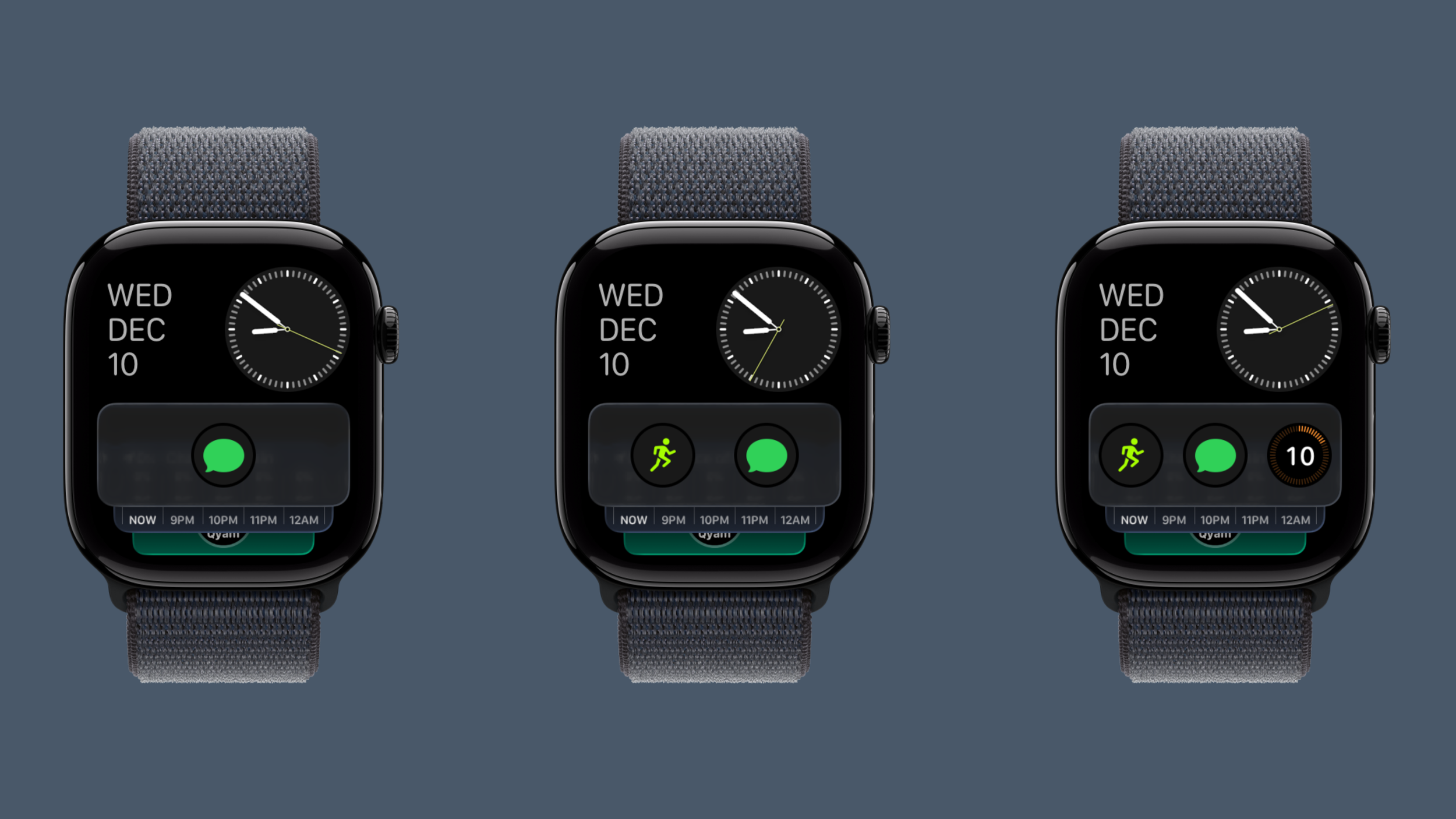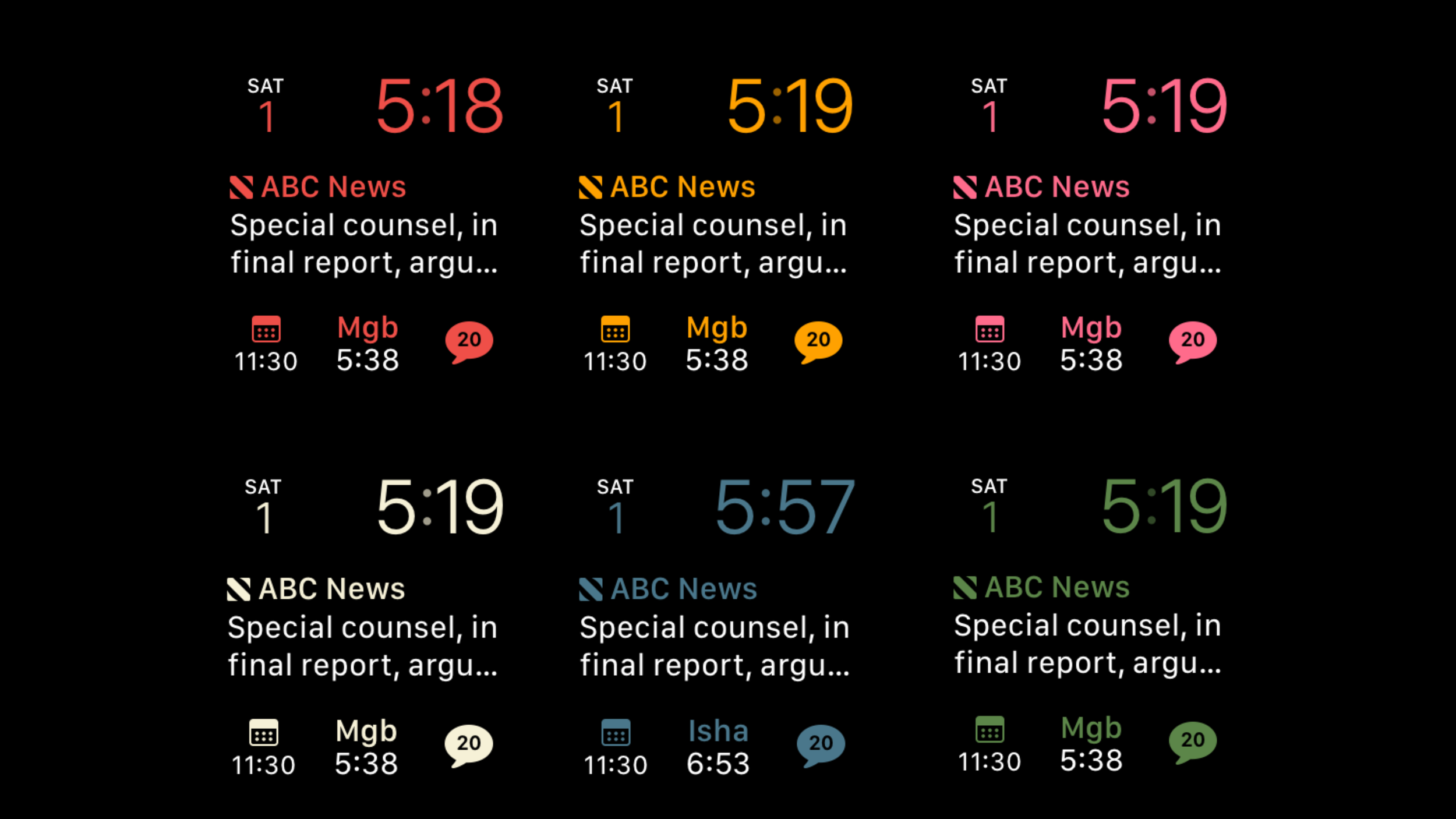Smart Stack on Apple Watch - how many widgets can you really have?
The tricky thing is determining what actually is a widget, because you would think each rectangular block is a widget..📓
Assuming you turned off widget suggestions. You can have up to 10 widgets on the Series 9, 10, and Apple Watch Ultra 3. I’m assuming you can also have 10 widgets on the Ultra 2 and Series 11, which I don’t have for testing but they all use the same processor. On my much older Series 5, you can have 6 widgets.
The tricky thing is determining what actually is a widget, because you would think each rectangular block is a widget, but if you use the rectangular block with 3 circle widgets, each circle counts towards your total widget count. So on my Ultra 3 for example, I can have 7 widgets, and an 8th widget that holds the 3 circle widgets (total of 10). You can have only 1 or 2 circle widgets if you like, and add more full-sized widgets totaling 10.
Bottom line - you can’t treat the 3 circle widgets that occupies the space of one widget as one widget. They count as 3 separate widgets.
Bonus calendar widget in Smart Stack is back.
Apple added it, took it away, and now brought it back again:
New quality of life update - you can click on the date in Smart Stack to enter your calendar. Now you can free up a widget if you had a dedicated “Your Schedule” widget set up.
You can also click on the time to go back to your watch face.
I’m currently running watchOS 26.2 Developer Beta.
Apple added it, took it away, and now brought it back again:
New quality of life update - you can click on the date in Smart Stack to enter your calendar. Now you can free up a widget if you had a dedicated “Your Schedule” widget set up.
You can also click on the time to go back to your watch face.
I’m currently running watchOS 26.2 Developer Beta.
Apple needs to squash this 3-year old bug in watchOS 27.
Mark Gurman in his latest Power On Newsletter:
After the sweeping design overhaul of iOS 26 and the debut of Liquid Glass across its platforms, Apple is working on a Snow Leopard-style update. For iOS 27 and next year’s other major operating system updates — including macOS 27 — the company is focused on improving the software’s quality and underlying performance. […]
Aiming to improve the software, engineering teams are now combing through Apple’s operating systems, hunting for bloat to cut, bugs to eliminate, and any opportunity to meaningfully boost performance and overall quality.
watchOS 27 wasn’t mentioned by name and doesn’t have the brunt of software complaints, but don’t worry, I’m here to speak up for the silent majority.
watchOS 27 has a few bugs here and there, but nothing major. However, there is one feature that is still broken, and calling it a bug is being kind.
You can call it a minor infestation.
What am I talking about? I’m talking about, once again, the hidden toggle that is “Swipe to Switch Watch Face.” This mess started with watchOS 10 and its retooling of all the buttons and swipes.
I’ve tooted my horn about this several times in the past, but attention to detail is what makes Apple, Apple. When I’m swiping between watch faces, literally right now, with my Apple Watch Ultra 3, the best Apple Watch on the market, it still feels clunky and looks bad when compared to a Series 3 Apple Watch, a watch that has mastered the swipe between watch faces even though it crawls at a snails pace in every other function.
In fact, watchOS 26 has worse animations than my Series 10 on watchOS 11. At least the complications didn’t disappear and reappear like they do on watchOS 26.
Take a look for yourself:
Series 3 on watchOS 8 - notice the smooth transitioning of the seconds hand when swiping between analog faces, and how the time is always correct.
Series 10 on watchOS 11 - each swipe has to load the time and complications from scratch, but complications don’t disappear and reappear.
Ultra 3 on watchOS 26 - even worse than watchOS 11, with complications disappearing and reappearing.
Swiping to switch the watch face was a core feature from the beginning of Apple Watch, and even though swiping between watch faces is a transitionary software feature that doesn’t need to be reinvented, it does need to be fixed. Liquid Glass is proof that Apple does care about these small details - they literally reinvented every transition with Liquid Glass.
Apple Watch had a great run under their now-retired COO Jeff Williams, but I think he had too much on his plate, putting these optimizations on the back burner.
In addition to serving as Apple’s COO, Williams had also been overseeing the company’s customer service and support, the design team, software and hardware engineering for the Apple Watch, and Apple’s overall health initiatives.
Recently, Bloomberg reported that some of Williams’ responsibilities would be split, with the health and fitness teams reporting to Apple’s Senior Vice President of Services Eddy Cue, watchOS shifting to Senior Vice President of Software Engineering Craig Federighi, and Apple Watch hardware engineering being handed to Senior Vice President of Hardware Engineering John Ternus.
The tag-team combo of Federighi and Ternus leading software and hardware engineering for Apple Watch is a great sign, and I’m confident we’ll get a more optimized watchOS experience that runs as fluid as the Liquid Glass moniker it carries.
Mark Gurman in his latest Power On Newsletter:
After the sweeping design overhaul of iOS 26 and the debut of Liquid Glass across its platforms, Apple is working on a Snow Leopard-style update. For iOS 27 and next year’s other major operating system updates — including macOS 27 — the company is focused on improving the software’s quality and underlying performance. […]
Aiming to improve the software, engineering teams are now combing through Apple’s operating systems, hunting for bloat to cut, bugs to eliminate, and any opportunity to meaningfully boost performance and overall quality.
watchOS 27 wasn’t mentioned by name and doesn’t have the brunt of software complaints, but don’t worry, I’m here to speak up for the silent majority.
watchOS 27 has a few bugs here and there, but nothing major. However, there is one feature that is still broken, and calling it a bug is being kind.
You can call it a minor infestation.
What am I talking about? I’m talking about, once again, the hidden toggle that is “Swipe to Switch Watch Face.” This mess started with watchOS 10 and its retooling of all the buttons and swipes.
I’ve tooted my horn about this several times in the past, but attention to detail is what makes Apple, Apple. When I’m swiping between watch faces, literally right now, with my Apple Watch Ultra 3, the best Apple Watch on the market, it still feels clunky and looks bad when compared to a Series 3 Apple Watch, a watch that has mastered the swipe between watch faces even though it crawls at a snails pace in every other function.
In fact, watchOS 26 has worse animations than my Series 10 on watchOS 11. At least the complications didn’t disappear and reappear like they do on watchOS 26.
Take a look for yourself:
Series 3 on watchOS 8 - notice the smooth transitioning of the seconds hand when swiping between analog faces, and how the time is always correct.
Series 10 on watchOS 11 - each swipe has to load the time and complications from scratch, but complications don’t disappear and reappear.
Ultra 3 on watchOS 26 - even worse than watchOS 11, with complications disappearing and reappearing.
Swiping to switch the watch face was a core feature from the beginning of Apple Watch, and even though swiping between watch faces is a transitionary software feature that doesn’t need to be reinvented, it does need to be fixed. Liquid Glass is proof that Apple does care about these small details - they literally reinvented every transition with Liquid Glass.
Apple Watch had a great run under their now-retired COO Jeff Williams, but I think he had too much on his plate, putting these optimizations on the back burner.
In addition to serving as Apple’s COO, Williams had also been overseeing the company’s customer service and support, the design team, software and hardware engineering for the Apple Watch, and Apple’s overall health initiatives.
Recently, Bloomberg reported that some of Williams’ responsibilities would be split, with the health and fitness teams reporting to Apple’s Senior Vice President of Services Eddy Cue, watchOS shifting to Senior Vice President of Software Engineering Craig Federighi, and Apple Watch hardware engineering being handed to Senior Vice President of Hardware Engineering John Ternus.
The tag-team combo of Federighi and Ternus leading software and hardware engineering for Apple Watch is a great sign, and I’m confident we’ll get a more optimized watchOS experience that runs as fluid as the Liquid Glass moniker it carries.
Looks like Apple won’t be fixing ‘Swipe to Switch Watch Face’ until watchOS 27.
My own critical analysis a few months ago:
No longer the default option, the swipe came back as a 2nd string option due to its glitchy performance. On my 7 and a half year old Series 3 Apple Watch, with its latest software version (Watch OS 8), in the year 2025, you can swipe between watch faces and everything is in memory and seamless. Extremely smooth, with the hour, minute, and seconds hands perfectly in sync between swipes. It just works!
Somehow the architecture of watchOS 10 fundamentally changed some of the inner workings of the Apple Watch, and after almost 2 years now, it’s as if the watch face has to “load” each and every time you swipe watch faces. It feels and looks buggy, especially when you go from an analog watch face to a digital watch face that is full of data. It juuust (barely) works.
The Tips app on your iPhone even demos how to change your watch face, referring to the touch and hold method vs the swipe method.
I’m sure there are Apple Watch engineers who cringe every time they swipe from one watch face to another, knowing that this problem still exists and needs to be fixed. I understand why it’s not a high priority, but it’ll be two years in June when they announce watchOS 12.
Two years is long enough.
With the latest (and possibly final) developer Beta 9 on watchOS 26, this problem still persists. Not a deal breaker, but it just doesn’t feel Apple-like to leave it this clunky.
It feels like Android.
My own critical analysis a few months ago:
No longer the default option, the swipe came back as a 2nd string option due to its glitchy performance. On my 7 and a half year old Series 3 Apple Watch, with its latest software version (Watch OS 8), in the year 2025, you can swipe between watch faces and everything is in memory and seamless. Extremely smooth, with the hour, minute, and seconds hands perfectly in sync between swipes. It just works!
Somehow the architecture of watchOS 10 fundamentally changed some of the inner workings of the Apple Watch, and after almost 2 years now, it’s as if the watch face has to “load” each and every time you swipe watch faces. It feels and looks buggy, especially when you go from an analog watch face to a digital watch face that is full of data. It juuust (barely) works.
The Tips app on your iPhone even demos how to change your watch face, referring to the touch and hold method vs the swipe method.
I’m sure there are Apple Watch engineers who cringe every time they swipe from one watch face to another, knowing that this problem still exists and needs to be fixed. I understand why it’s not a high priority, but it’ll be two years in June when they announce watchOS 12.
Two years is long enough.
With the latest (and possibly final) developer Beta 9 on watchOS 26, this problem still persists. Not a deal breaker, but it just doesn’t feel Apple-like to leave it this clunky.
It feels like Android.
Red Apple Watch faces that are easy on the eyes when sleeping and maintain your visual acuity (in-depth guide).
For a simple watch face when going to sleep, you could use the Sleep Focus and get a minimal watch face, but the problem is you have to tap the screen to see the time, which defeats the purpose of an always-on watch, and maybe your just overpowered by sleep and moving your other arm feels like a real drag in the moment.
The next best option? Minimal red watch faces. 📓
For a simple watch face when going to sleep, you could use the Sleep Focus and get a minimal watch face, but the problem is you have to tap the screen to see the time, which defeats the purpose of an always-on watch, and maybe your just overpowered by sleep and moving your other arm feels like a real drag in the moment.
The next best option? Minimal red watch faces.
Having a minimal watch face is always the best choice when going to bed, since blue light can strain your eyes and disrupt your sleep. Depending on which Apple Watch you have, you can use different watch faces with a minimal appearance that won’t launch apps with accidental taps and sear your eyes.
There’s nothing more scary than checking the time at 2AM because you hear some sounds, and now you’re blinded by your watch face. The moment you gain some ability to see in the dark again, you see your child almost right up against your face letting you know they leaked themselves.
Now that makes two of you.
To avoid further leaks, use these watch faces.
Note: All these watch faces are red to the naked eye, maintain your night vision, and give off significantly less light than Apple’s Sleep Focus watch face.
A quick tip before we get started - when you select the default red color, tap the red color circle and turn the digital crown to make the red as dark as possible.
All the colors above the dash mark can be edited this way.
Apple Watch Series 3
If you’re still stuck on the Series 3, you have two choices for an all red watch face:
Modular - The Series 3 stopped getting updates after watchOS 8, keeping the older Modular watch face. This has a special advantage since you can change the color of the time, something no longer available with the new Modular watch face. Simply disable all complications, choose red as your color option, and you have the most minimalist, least distractive watch face.
X-Large - The X-Large watch face in red is another solid option. You get one spot for a massive complication, still giving you time in big font on a single line. The Series 3 version of X-Large on watchOS 8.8 has a unique problem because none of the complications are static, meaning touching the massively sized complication will open its respective app. The Moon Phase complication for example is actually a static complication in later versions of watchOS, but in watchOS 8.8, it opens the World Clock app.
The only option is to turn off complications and keep the huge font.
Apple Watch Series 4, Series 5, SE 1st generation
These three watches were updated to watchOS 10, giving them an advantage with the X-Large face, but taking away the Modular watch face as we knew it. The new Modular watch face becomes more modernized with an extra Date complication and rounder fonts, but now the time can only be had in white, disqualifying the watch face since a truly red watch face cannot be achieved.
Bummer.
X-Large - The X-Large face gains more complications in watchOS 10, with the key feature being static complications. These static complications don’t interact to touch and don’t open any apps, making it impossible to get any white light exposure. You can choose from two different static complications that are all red in the Astronomy category:
Moon
Solar System
Depending on the Moon phase, you could get a brighter image, which is why I recommend the Solar System complication for the least intrusive look.
Apple Watch Series 6 thru Series 10, SE 2nd generation
X-Large - on watchOS 11 and later, you get three static complications:
Earth
Moon
Solar System
Earth can get bright if you’re a daytime napper in a blacked out room like myself, so once again, the best complication is Solar System.
Photos - the Photos watch face in watchOS 26 gives you the ability to put any photo as a wallpaper, and more importantly, you can select the color of the time, just like the old Modular watch face on the Series 3. Selecting the time color is not always an option depending on the photo but for our purposes it is.
Use the following process to get an all-black watch face:
Take an all-black photo (or just use this sample).
Select Create Watch Face.
Select the Photos Watch Face.
Select your preferred Time Size.
Pick your font.
Pick your Numerals.
For Style, pick Natural.
For Time Color, select the red time color and slide the gradient to dark red as described earlier in this article.
Turn off all complications.
Note: For whatever reason, you can only change the color of the time on the iPhone and not on the watch directly.
Take a look at how similar it is to the original Series 3 Modular:
I will admit I do cheat a bit with the Photos watch face and add a complication on top. It is such a small touch target that I have never activated it by accident. The Top complication does make the time even smaller, making it closely resemble the original Modular watch face on the Series 3:
Apple Watch Ultra and Ultra 2
These watches get watchOS 26, so they will benefit from the X-Large and Photos watch faces, but with two additional Ultra-exclusive watch faces - Modular Ultra and Wayfinder. Not only are these exclusive watch faces, they are also the only watch faces that support Night Mode, making everything turn red.
Modular Ultra - Simply remove all complications, and pick how you want your time to be displayed. Either select the red color or activate Night Mode to ON to have a big beautiful red clock (or small) with no distractions.
Wayfinder - Once again, remove all complications, and turn ON Night Mode to get an all-red analog watch face.
Wayfinder (left), Modular Ultra (right).
Source: MacRumors
Honorable mentions
There are a few other watch faces that get honorable mentions, but they don’t meet my strict criteria of solid red color with no active complications. They still shine too much light compared to the red watch faces I mentioned above, almost equivalent to Apple’s Nighttime watch face.
Numerals Duo - The top number in the darkest red isn’t a true red, shining white light at you.
Meridian - If you select the Fall 2021 (PRODUCT) RED color, you get a fully red dial, but the hour and minute hands are outlined in white.
Close, but no cigar.
Even the Digital Time complication is all red, making this one receiving the highest honorable mention.
Typograph - Similar to Meridian with the standard red color.
Will Apple gatekeep Night Mode to the Ultra lineup?
It’s hard to say what Apple will do with the Series 11, because if they open up Night Mode (which I am all for), it would change the whole dynamics of having the perfect bedtime watch face. Many more watch faces would qualify with an all red look, but we’re only a few weeks away from finding out.
How to fix the blank Control Center bug in watchOS 26.
If you’re having the blank Control Center icons issue, simply enter Low Power Mode via Settings > Battery > Low Power Mode. Launch the Control Center to see your icon labels back in place. Now exit Low Power Mode.
You can also do this through the Control Center itself by tapping the invisible battery percentage logo and selecting Low Power Mode. Dismiss the Control Center and then relaunch it to see your icon labels. Now you can exit Low Power Mode.
You will have to do this every time you reboot the watch.
If you’re having the blank Control Center icons issue, simply enter Low Power Mode via Settings > Battery > Low Power Mode. Launch the Control Center to see your icon labels back in place. Now exit Low Power Mode.
You can also do this through the Control Center itself by tapping the invisible battery percentage logo and selecting Low Power Mode. Dismiss the Control Center and then relaunch it to see your icon labels. Now you can exit Low Power Mode.
You will have to do this every time you reboot the watch.
A sleeper update that only the staunchest Apple Watch user will notice.
If you’re one of the cool kids who knows how to swipe to switch watch faces, watchOS 26 beta 6 fixes a pet peeve that even Apple developers were getting tired of.
The large widget size on the Modular watch face would always be triggered when swiping from either side, constantly opening up that app even though all you wanted to do was switch to the next watch face. This happened about 90% of the time, but now it happens 0% of the time. This is more of an issue with Apple Watches that have slimmer bezels (think Apple Watch Series 7 and later).
It took them a while to fix this issue, and hopefully they can start fixing another glaring issue that made Apple hide the ability to swipe to switch watch faces in the first place.
If you’re one of the cool kids who knows how to swipe to switch watch faces, watchOS 26 beta 6 fixes a pet peeve that even Apple developers were getting tired of.
The large widget size on the Modular watch face would always be triggered when swiping from either side, constantly opening up that app even though all you wanted to do was switch to the next watch face. This happened about 90% of the time, but now it happens 0% of the time. This is more of an issue with Apple Watches that have slimmer bezels (think Apple Watch Series 7 and later).
It took them a while to fix this issue, and hopefully they can start fixing another glaring issue that made Apple hide the ability to swipe to switch watch faces in the first place.
Blood Oxygen feature returns on Apple Watch - what this could mean for future health metrics.
Apple Newsroom:
Apple will introduce a redesigned Blood Oxygen feature for some Apple Watch Series 9, Series 10, and Apple Watch Ultra 2 users through an iPhone and Apple Watch software update coming later today.
Users with these models in the U.S. who currently do not have the Blood Oxygen feature will have access to the redesigned Blood Oxygen feature by updating their paired iPhone to iOS 18.6.1 and their Apple Watch to watchOS 11.6.1. Following this update, sensor data from the Blood Oxygen app on Apple Watch will be measured and calculated on the paired iPhone, and results can be viewed in the Respiratory section of the Health app. This update was enabled by a recent U.S. Customs ruling.
There will be no impact to Apple Watch units previously purchased that include the original Blood Oxygen feature, nor to Apple Watch units purchased outside of the U.S.
You won’t get measurements directly on your watch; you will have to go to your iPhone’s Health app to view the data. Still better than nothing, but it begs the question:
Is this a precursor to improved health features in the near future?
For one, sleep apnea detection could be more accurate with this new information. From a post I wrote back in January:
If you look at Apple’s study, sensitivity for severe sleep apnea had a sensitivity of 89.1%, while sensitivity for moderate sleep apnea was 43.4%, giving an average score of 66.3%. What that actually means is the Apple Watch is best at detecting severe sleep apnea 89% of the time. It is not that great at determining moderate sleep apnea at only 43%.
Apple would rather underdiagnose people than give false positives, which is still better than no diagnosis at all. They were able to get this far with just the accelerometer sensor:
“The Sleep Apnea Notification Feature is a software-based medical device that analyzes Breathing Disturbance data collected nightly by the Apple Watch accelerometer sensor.”
I wonder how much better the Apple Watch could have been at detecting Sleep Apnea if they included Blood Oxygen data, which is another key component in diagnosing sleep apnea. To perform another study at this scale would take years, but it wouldn’t surprise me if Apple’s sleep apnea detection gets better sensitivity with more crucial data points like blood oxygen levels once the battle with Masimo ends.
Who knows, maybe Apple has two sets of data when they did the study, one with just the accelerometer and one with both the accelerometer and blood oxygen sensor.
Apple Newsroom:
Apple will introduce a redesigned Blood Oxygen feature for some Apple Watch Series 9, Series 10, and Apple Watch Ultra 2 users through an iPhone and Apple Watch software update coming later today.
Users with these models in the U.S. who currently do not have the Blood Oxygen feature will have access to the redesigned Blood Oxygen feature by updating their paired iPhone to iOS 18.6.1 and their Apple Watch to watchOS 11.6.1. Following this update, sensor data from the Blood Oxygen app on Apple Watch will be measured and calculated on the paired iPhone, and results can be viewed in the Respiratory section of the Health app. This update was enabled by a recent U.S. Customs ruling.
There will be no impact to Apple Watch units previously purchased that include the original Blood Oxygen feature, nor to Apple Watch units purchased outside of the U.S.
You won’t get measurements directly on your watch; you will have to go to your iPhone’s Health app to view the data. Still better than nothing, but it begs the question:
Is this a precursor to improved health features in the near future?
For one, sleep apnea detection could be more accurate with this new information. From a post I wrote back in January:
If you look at Apple’s study, sensitivity for severe sleep apnea had a sensitivity of 89.1%, while sensitivity for moderate sleep apnea was 43.4%, giving an average score of 66.3%. What that actually means is the Apple Watch is best at detecting severe sleep apnea 89% of the time. It is not that great at determining moderate sleep apnea at only 43%.
Apple would rather underdiagnose people than give false positives, which is still better than no diagnosis at all. They were able to get this far with just the accelerometer sensor:
“The Sleep Apnea Notification Feature is a software-based medical device that analyzes Breathing Disturbance data collected nightly by the Apple Watch accelerometer sensor.”
I wonder how much better the Apple Watch could have been at detecting Sleep Apnea if they included Blood Oxygen data, which is another key component in diagnosing sleep apnea. To perform another study at this scale would take years, but it wouldn’t surprise me if Apple’s sleep apnea detection gets better sensitivity with more crucial data points like blood oxygen levels once the battle with Masimo ends.
Who knows, maybe Apple has two sets of data when they did the study, one with just the accelerometer and one with both the accelerometer and blood oxygen sensor.
Small but helpful update to Smart Stack in watchOS 26 - now gone.
Me a few days ago:
New quality of life update - you can click on the date in Smart Stack to enter your calendar. Now you can free up a widget if you had a dedicated “Your Schedule” widget set up.
Yesterday, Developer beta 6 got rid of this feature. Hopefully it’s a bug and we get it back. It adds more utility and is a no-brainer to keep that function.
Me a few days ago:
New quality of life update - you can click on the date in Smart Stack to enter your calendar. Now you can free up a widget if you had a dedicated “Your Schedule” widget set up.
Yesterday, Developer beta 6 got rid of this feature. Hopefully it’s a bug and we get it back. It adds more utility and is a no-brainer to keep that function.
Small but helpful update to Smart Stack in watchOS 26.
New quality of life update - you can click on the date in Smart Stack to enter your calendar. Now you can free up a widget if you had a dedicated “Your Schedule” widget set up.
You can also click on the time to go back to your watch face.
New quality of life update - you can click on the date in Smart Stack to enter your calendar. Now you can free up a widget if you had a dedicated “Your Schedule” widget set up.
You can also click on the time to go back to your watch face.
Workout Buddy in watchOS 26 is too nice.
She needs to have a more serious attitude and just tell it to you like it is. I did a couple of 15 minute workouts this week, and she was being passive-aggressive about my progress. We don’t need full Samuel L. Jackson mode, but something in the middle or at least the option to be more aggressive.
She needs more of a “GOYA” attitude.
That won’t happen of course, but as a healthcare provider, one of the best ways to motivate people to be more conscious and intentional about their health is to put their life into perspective. Think of things they want to do, and how their health could impact their ability to do that thing.
For example:
If you don’t start eating right and exercising more, don’t expect to be there when your daughter walks down the aisle.
If you want to go hiking with your grandkids, you need to lose weight and get your physical therapy sessions done regularly.
It would be crazy (but effective) if Workout Buddy starts telling you to keep running, or else you’ll never make it to enjoy retirement.
She needs to have a more serious attitude and just tell it to you like it is. I did a couple of 15 minute workouts this week, and she was being passive-aggressive about my progress. We don’t need full Samuel L. Jackson mode, but something in the middle or at least the option to be more aggressive.
She needs more of a “GOYA” attitude.
That won’t happen of course, but as a healthcare provider, one of the best ways to motivate people to be more conscious and intentional about their health is to put their life into perspective. Think of things they want to do, and how their health could impact their ability to do that thing.
For example:
If you don’t start eating right and exercising more, don’t expect to be there when your daughter walks down the aisle.
If you want to go hiking with your grandkids, you need to lose weight and get your physical therapy sessions done regularly.
It would be crazy (but effective) if Workout Buddy starts telling you to keep running, or else you’ll never make it to enjoy retirement.
Apple Watch Double Tap and Wrist Flick gestures only work on newer watch models for a reason.
Tim Hardwick from MacRumors:
You may have missed it, but select Apple Watch models are gaining a new Wrist Flick gesture in watchOS 26 that allows users to dismiss notifications and return to their watch face with a simple wrist movement.
The gesture works by turning your wrist over and back, using the accelerometer and gyroscope to detect the motion. With the gesture, you can dismiss incoming notifications, mute calls, silence alarms and alerts, and return to the watch face without needing to use your other hand.
Wrist Flick joins the existing Double Tap gesture as another one-handed control option for Apple Watch users. The feature can be toggled on or off in Settings ➝ Gestures ➝ Wrist Flick.
The new gesture is only available on Apple Watch Series 9, Apple Watch 10, and Apple Watch Ultra 2 – the same models that support the Double Tap gesture.
Apple doesn't say exactly why older models don't support the feature, despite having the same sensors, but it does use a new machine learning model, suggesting that only the newer chips found in recent Apple Watch models are powerful enough to handle it.
Apple explained how Double Tap works on Apple Watch Series 9 (S9 SiP) in their Fall 2023 Keynote, and I’m assuming the same reasoning applies to the new Wrist Flick feature:
This new gesture is enabled by the powerful neural engine in Series 9, which processes data from the accelerometer, gyroscope, and optical heart sensor in a completely new way.
It uses a machine learning algorithm to detect the unique signature of tiny movements and changes in blood flow when your hand and fingers perform a Double Tap.
Apple is usually good at backporting software features, but this time it’s hardware related.
Tim Hardwick from MacRumors:
You may have missed it, but select Apple Watch models are gaining a new Wrist Flick gesture in watchOS 26 that allows users to dismiss notifications and return to their watch face with a simple wrist movement.
The gesture works by turning your wrist over and back, using the accelerometer and gyroscope to detect the motion. With the gesture, you can dismiss incoming notifications, mute calls, silence alarms and alerts, and return to the watch face without needing to use your other hand.
Wrist Flick joins the existing Double Tap gesture as another one-handed control option for Apple Watch users. The feature can be toggled on or off in Settings ➝ Gestures ➝ Wrist Flick.
The new gesture is only available on Apple Watch Series 9, Apple Watch 10, and Apple Watch Ultra 2 – the same models that support the Double Tap gesture.
Apple doesn't say exactly why older models don't support the feature, despite having the same sensors, but it does use a new machine learning model, suggesting that only the newer chips found in recent Apple Watch models are powerful enough to handle it.
Apple explained how Double Tap works on Apple Watch Series 9 (S9 SiP) in their Fall 2023 Keynote, and I’m assuming the same reasoning applies to the new Wrist Flick feature:
This new gesture is enabled by the powerful neural engine in Series 9, which processes data from the accelerometer, gyroscope, and optical heart sensor in a completely new way.
It uses a machine learning algorithm to detect the unique signature of tiny movements and changes in blood flow when your hand and fingers perform a Double Tap.
Apple is usually good at backporting software features, but this time it’s hardware related.
watchOS 26 lets you enter Control Center without clicking the Side Button.
If you have Do Not Disturb or any other Focus enabled on your Apple Watch, you can tap the Focus icon at the top of the Apple Watch and you’ll enter Control Center right away.
My assumption is this is a new feature to help you get in and out of Focus modes easily, but if your Focus button is further down in the Control Center, you will still have to scroll to get to it.
If you have Do Not Disturb or any other Focus enabled on your Apple Watch, you can tap the Focus icon at the top of the Apple Watch and you’ll enter Control Center right away.
My assumption is this is a new feature to help you get in and out of Focus modes easily, but if your Focus button is further down in the Control Center, you will still have to scroll to get to it.
You may never see every Snoopy animation on Apple Watch.
Robert Leedham from GQ magazine:
That first meeting at the Charles M Schulz Museum in Santa Rosa, California, was the Watch team’s first in-person meet-up after the pandemic, and what started as a two-hour drive north from Mountain View ultimately ended with plans for 148 unique animations that would be contextual depending on the time of day, local weather and activities. When you go for a swim, Snoopy dons his scuba gear and floats through your watch screen. When night arrives he'll howl at the moon, and when you’re not up to much at all you can find him draped over his iconic red doghouse in a series of panels that are a direct lift from the comics. It all amounts to over 12 minutes of animation work that stemmed from an unexpectedly chaotic tête-à-tête.
I thought there were maybe a dozen or two, but that explains why whenever I try to cycle through the Snoopy watch faces, I get a glimpse of one that I either have never seen before, or I could swear is a new animation.
It’s all about timing to see all the animations since the positioning of the hour and minute hands also play a role:
This is one of the things that might mean you find yourself checking the time more than you actually need to. One time, he’ll peep out from behind the minute hand, his body magically hidden. Next, he’ll be skating and bounce off the minute hand because it’s in just the wrong place. Another time, a flying Woodstock will drop a bone for a recumbent Snoopy, which will bounce off the minute hand into his mouth. Then… look, you’re going to have to discover these things for yourself. […]
Sometimes the rotation only needs to affect certain frames of the animation. If Snoopy is standing on the minute hand, he’s affected only when he’s up top, and his free fall into leaves below is unchanged and he falls naturally downwards, otherwise he’d shoot off sideways. “Each animation is only five seconds long, but by looping the whole animation or even just a few frames at the end, We’re able to keep certain scenes alive for much longer,” Butcher says.
The closest thing to seeing all 148 animations? A reddit post that has 120 animations.
Robert Leedham from GQ magazine:
That first meeting at the Charles M Schulz Museum in Santa Rosa, California, was the Watch team’s first in-person meet-up after the pandemic, and what started as a two-hour drive north from Mountain View ultimately ended with plans for 148 unique animations that would be contextual depending on the time of day, local weather and activities. When you go for a swim, Snoopy dons his scuba gear and floats through your watch screen. When night arrives he'll howl at the moon, and when you’re not up to much at all you can find him draped over his iconic red doghouse in a series of panels that are a direct lift from the comics. It all amounts to over 12 minutes of animation work that stemmed from an unexpectedly chaotic tête-à-tête.
I thought there were maybe a dozen or two, but that explains why whenever I try to cycle through the Snoopy watch faces, I get a glimpse of one that I either have never seen before, or I could swear is a new animation.
It’s all about timing to see all the animations since the positioning of the hour and minute hands also play a role:
This is one of the things that might mean you find yourself checking the time more than you actually need to. One time, he’ll peep out from behind the minute hand, his body magically hidden. Next, he’ll be skating and bounce off the minute hand because it’s in just the wrong place. Another time, a flying Woodstock will drop a bone for a recumbent Snoopy, which will bounce off the minute hand into his mouth. Then… look, you’re going to have to discover these things for yourself. […]
Sometimes the rotation only needs to affect certain frames of the animation. If Snoopy is standing on the minute hand, he’s affected only when he’s up top, and his free fall into leaves below is unchanged and he falls naturally downwards, otherwise he’d shoot off sideways. “Each animation is only five seconds long, but by looping the whole animation or even just a few frames at the end, We’re able to keep certain scenes alive for much longer,” Butcher says.
The closest thing to seeing all 148 animations? A reddit post that has 120 animations.
Control Center in watchOS 26 gets more versatile.
One of the best new features of watchOS 26? You can add HomeKit widgets to Control Center, controlling any HomeKit device with just a click and a tap. I have one main light that I need to turn ON and OFF frequently throughout the day, and this just makes it a lot easier instead of having to summon Siri all the time.
A huge benefit for a small device.
One of the best new features of watchOS 26? You can add HomeKit widgets to Control Center, controlling any HomeKit device with just a click and a tap. I have one main light that I need to turn ON and OFF frequently throughout the day, and this just makes it a lot easier instead of having to summon Siri all the time.
A huge benefit for a small device.
With watchOS 26, it’s still “too hard” to tell if your iPhone is connected to your Apple Watch.
It used to be a lot easier.
I accidentally tested a feature that I forgot about when I purposely left my personal phone at home and decided to just carry my work phone since it’s too hot outside to be carrying two phones in two pockets. My Series 10 watch on watchOS 26 still doesn’t give me any indication that I left my phone behind, until I click the Control Center and see the crossed-out red iPhone on top.
As I said earlier, it used to be a lot easier. I lamentingly ranted about this about six months ago, when I was testing my Series 3 watch:
You remember back to a time, a simpler time, where Apple used to let you know right on your watch face, that your iPhone is missing. It didn’t matter what watch face you had, but that red iPhone with a slash right through it would show up immediately, letting you know before you get too far that you need to grab your iPhone.
My Series 3 on watchOS 8 lets me know every time without fail.
Whether you use the Simple watch face, or are admiring the peaceful serenity of Mack Lake with a Timelapse, Apple didn’t hesitate to interrupt you with their passive aggressive way of letting you know:
“Hey genius, you forgot your iPhone.” […]
Just literally put the disconnected iPhone logo where the red notification dot goes (like it used to!), and call it a day.
Don’t think different with this one, just do it.
Here is what it looks like on a Series 3 just for reference. Clear as day.
It used to be a lot easier.
I accidentally tested a feature that I forgot about when I purposely left my personal phone at home and decided to just carry my work phone since it’s too hot outside to be carrying two phones in two pockets. My Series 10 watch on watchOS 26 still doesn’t give me any indication that I left my phone behind, until I click the Control Center and see the crossed-out red iPhone on top.
As I said earlier, it used to be a lot easier. I lamentingly ranted about this about six months ago, when I was testing my Series 3 watch:
You remember back to a time, a simpler time, where Apple used to let you know right on your watch face, that your iPhone is missing. It didn’t matter what watch face you had, but that red iPhone with a slash right through it would show up immediately, letting you know before you get too far that you need to grab your iPhone.
My Series 3 on watchOS 8 lets me know every time without fail.
Whether you use the Simple watch face, or are admiring the peaceful serenity of Mack Lake with a Timelapse, Apple didn’t hesitate to interrupt you with their passive aggressive way of letting you know:
“Hey genius, you forgot your iPhone.” […]
Just literally put the disconnected iPhone logo where the red notification dot goes (like it used to!), and call it a day.
Don’t think different with this one, just do it.
Here is what it looks like on a Series 3 just for reference. Clear as day.
watchOS 26 doesn’t come with new watch faces, for now at least.
The only “new” watch face in watchOS 26 is an enhanced Photos watch face:
The popular Photos watch face is enhanced with numerals made of Liquid Glass, allowing users to see even more of their photo.
That’s it. Unless you’re a Series 10 user who is obsessive about the fine details, that’s the only benefit you’re getting from a watch face point of view. Series 10 users get to enjoy an always-on display with ticking seconds hand for many older watch faces. To make things even worse for non-Series 10 users, Apple got rid of five watch faces, but I honestly won’t miss them.
In the past, Apple did debut new watch faces in June for the beta releases, but they saved the bulk of their newer watch faces for the public watchOS release in September. Some of those watch faces were exclusive to a newly designed Apple Watch, and some were back ported to older watches. You can see the (rough) history of what watch faces were revealed at what time frame below:
watchOS 2 beta - Photo Albums, Timelapse
watchOS 3 beta - Minnie Mouse, Activity and Numerals
watchOS 4 beta - Siri, Toy Story, Kaleidoscope
watchOS 4 public release - Explorer (debuted with the Series 3)
watchOS 5 beta - Pride
watchOS 5 public release - Infograph, Infograph Modular, Liquid Metal, Vapor, Fire and Water (all debuted with the Series 4 and its bigger display)
watchOS 6 beta - Numerals Mono, Numerals Duo, Modular Compact, Gradient, Solar Dial, California
watchOS 6 public release - no new watch faces, but they debuted the Always-On Display for the Series 5.
watchOS 7 beta - Chronograph Pro
watchOS 7 public release - GMT, Count Up, Typograph, Memoji, Stripes, Artist
watchOS 8 beta - Portraits
watchOS 8 public release - Modular Duo, Contour, World Timer
watchOS 9 beta - Lunar, Playtime, Metropolitan, Astronomy
watchOS 9 public release - no additional watch faces, but the Apple Watch Ultra is debuted with the exclusive Wayfinder watch face
watchOS 10 beta - Palette, Snoopy
watchOS 10 public release - Solar Analog (debuted with the Series 9)
watchOS 11 beta - Photos (a redesign more than an actual new watch face)
watchOS 11 - Flux, Reflections (both debuted with the Series 10), and Unity Rhythm debuted months later with a software update.
watchOS 26 beta - Liquid Glass on the Photos watch face.
watchOS 26 public release - ???
This isn’t an exhaustive list of every single watch face that has debuted, but I think I got most of them. There is no fixed pattern here either, but a minimum of two new watch faces isn’t a lot to ask for.
I’m thinking since the Series 11 is a minimal upgrade over the Series 10, we will get a few new watch faces to make the Series 11 more relevant. I’m fully expecting Apple to release at least two different Liquid Glass watch faces in the Fall - an analog variant that resembles a modern version of the Color watch face, and some sort of playful, bubbly digital face.
An exclusive new Ultra watch face is also a given.
The only “new” watch face in watchOS 26 is an enhanced Photos watch face:
The popular Photos watch face is enhanced with numerals made of Liquid Glass, allowing users to see even more of their photo.
That’s it. Unless you’re a Series 10 user who is obsessive about the fine details, that’s the only benefit you’re getting from a watch face point of view. Series 10 users get to enjoy an always-on display with ticking seconds hand for many older watch faces. To make things even worse for non-Series 10 users, Apple got rid of five watch faces, but I honestly won’t miss them.
In the past, Apple did debut new watch faces in June for the beta releases, but they saved the bulk of their newer watch faces for the public watchOS release in September. Some of those watch faces were exclusive to a newly designed Apple Watch, and some were back ported to older watches. You can see the (rough) history of what watch faces were revealed at what time frame below:
watchOS 2 beta - Photo Albums, Timelapse
watchOS 3 beta - Minnie Mouse, Activity and Numerals
watchOS 4 beta - Siri, Toy Story, Kaleidoscope
watchOS 4 public release - Explorer (debuted with the Series 3)
watchOS 5 beta - Pride
watchOS 5 public release - Infograph, Infograph Modular, Liquid Metal, Vapor, Fire and Water (all debuted with the Series 4 and its bigger display)
watchOS 6 beta - Numerals Mono, Numerals Duo, Modular Compact, Gradient, Solar Dial, California
watchOS 6 public release - no new watch faces, but they debuted the Always-On Display for the Series 5.
watchOS 7 beta - Chronograph Pro
watchOS 7 public release - GMT, Count Up, Typograph, Memoji, Stripes, Artist
watchOS 8 beta - Portraits
watchOS 8 public release - Modular Duo, Contour, World Timer
watchOS 9 beta - Lunar, Playtime, Metropolitan, Astronomy
watchOS 9 public release - no additional watch faces, but the Apple Watch Ultra is debuted with the exclusive Wayfinder watch face
watchOS 10 beta - Palette, Snoopy
watchOS 10 public release - Solar Analog (debuted with the Series 9)
watchOS 11 beta - Photos (a redesign more than an actual new watch face)
watchOS 11 - Flux, Reflections (both debuted with the Series 10), and Unity Rhythm debuted months later with a software update.
watchOS 26 beta - Liquid Glass on the Photos watch face.
watchOS 26 public release - ???
This isn’t an exhaustive list of every single watch face that has debuted, but I think I got most of them. There is no fixed pattern here either, but a minimum of two new watch faces isn’t a lot to ask for.
I’m thinking since the Series 11 is a minimal upgrade over the Series 10, we will get a few new watch faces to make the Series 11 more relevant. I’m fully expecting Apple to release at least two different Liquid Glass watch faces in the Fall - an analog variant that resembles a modern version of the Color watch face, and some sort of playful, bubbly digital face.
An exclusive new Ultra watch face is also a given.
Why didn’t I know about this weather complication before?
I thought this was definitely a watchOS 26 complication, but it is not. It’s been on watchOS 11 (and maybe earlier?) for God knows how long, but for some reason I’m just discovering it.
In my opinion the best, big weather complication by Apple. You get the current temperature, high and low, and even current conditions in a friendly and easily readable format.
I thought this was definitely a watchOS 26 complication, but it is not. It’s been on watchOS 11 (and maybe earlier?) for God knows how long, but for some reason I’m just discovering it.
In my opinion the best, big weather complication by Apple. You get the current temperature, high and low, and even current conditions in a friendly and easily readable format.
The Notes App on watchOS 26 is great for shopping lists.
You can only see three items at a time, but it’s the only Note type that you can interact with and check off the bubbles when you complete a task. All other Note types are read-only.
At least for now.
Absolutely perfect for grocery shopping and packing for trips making sure you completed all tasks. Much better than my previous solution for grocery shopping, which was to put my caseless iPhone with an all-glass front and back on a metal shopping cart that clinks, clanks, and bumps over tiles. Sometimes I would text the grocery list to myself so I could see it on the watch, but the Notes app with the bubble checkers is perfect.
Small victories for a small device.
You can only see three items at a time, but it’s the only Note type that you can interact with and check off the bubbles when you complete a task. All other Note types are read-only.
At least for now.
Absolutely perfect for grocery shopping and packing for trips making sure you completed all tasks. Much better than my previous solution for grocery shopping, which was to put my caseless iPhone with an all-glass front and back on a metal shopping cart that clinks, clanks, and bumps over tiles. Sometimes I would text the grocery list to myself so I could see it on the watch, but the Notes app with the bubble checkers is perfect.
Small victories for a small device.
watchOS 26 lets you use your Apple Watch to check the battery status of your AirPods.
I think this is new for watchOS 26.
You can check the battery life of your AirPods (and presumably other connected accessories) from your Apple Watch. If your iPhone is unlocked and in use, the ability to check goes away probably because it assumes you’re using the AirPods with your iPhone. A great feature for those who use a cellular connection on Apple Watch.
What would really be nice is the ability to check the battery life of your iPhone from your watch too. 📓
I think this is new for watchOS 26.
You can check the battery life of your AirPods (and presumably other connected accessories) from your Apple Watch. If your iPhone is unlocked and in use, the ability to check goes away probably because it assumes you’re using the AirPods with your iPhone. A great feature for those who use a cellular connection on Apple Watch.
What would really be nice is the ability to check the battery life of your iPhone from your watch too.