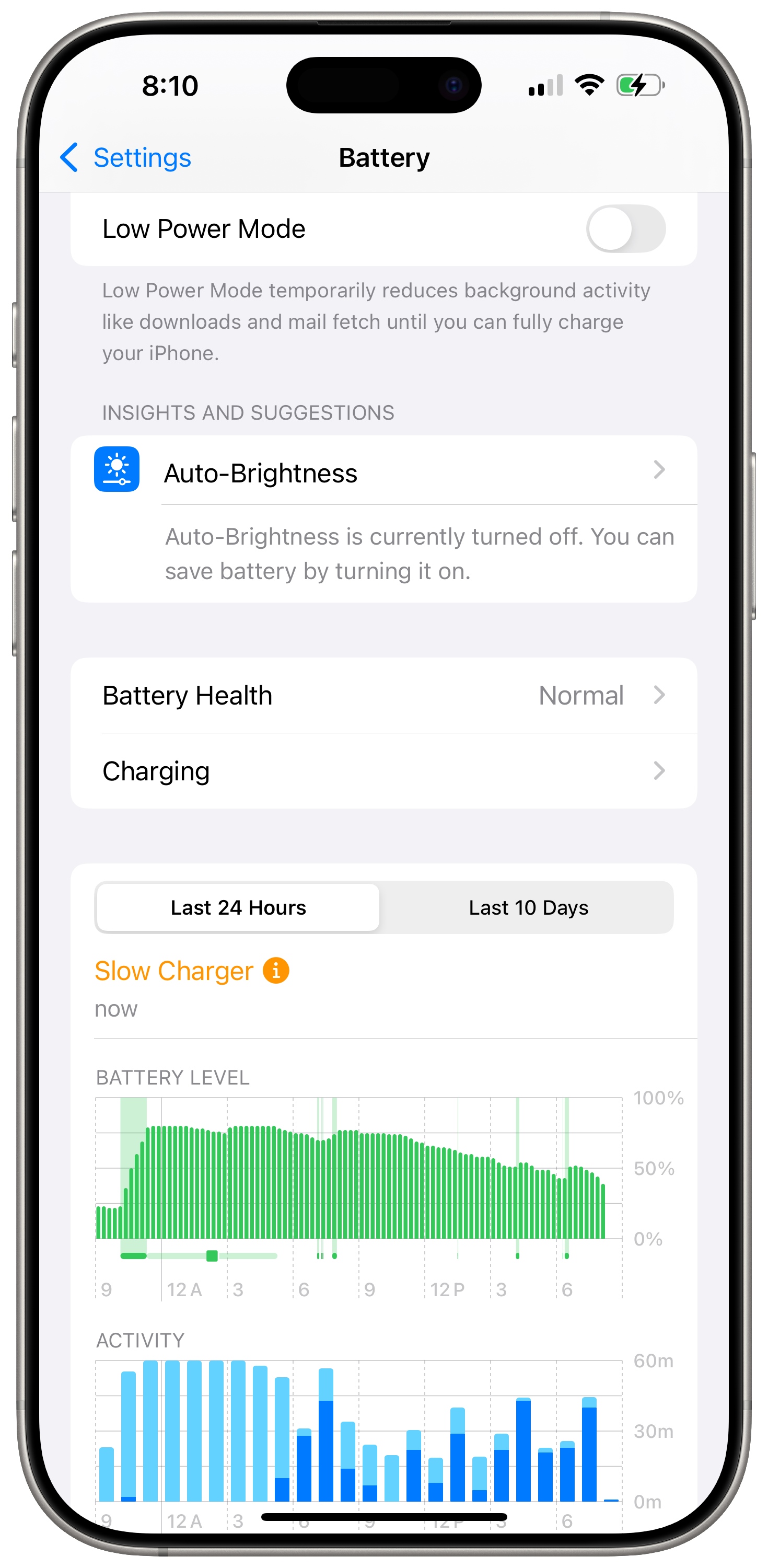iPhone 16 Camera Control - an Accessibility control Apple needs to add.
I’ve complained not once, but twice about the single click to take a photo being a bad idea. The iPhone shakes at exactly the wrong time and you risk taking a blurry photo, especially if you’re doing it one-handed.
Considering how much customizability Apple gives you in the Camera Control settings, they can easily make one more customization:
A single light press (the half-press with haptic feedback) to take photos. This does mean no more menu system to adjust common camera controls like exposure, zoom, etc, but there is already an option under Accessibility that allows you to disable the Light-Press and Swipe gestures altogether, getting rid of the common camera controls.
If Apple is OK with getting rid of the common camera controls, why not let us use a single or double click to launch the camera, and a single light press to take a photo?
Apple even included 3 sensitivity settings for light presses in accessibility, so you can fine tune the force for light presses.
This would honestly be a game changer and would make more people use the feature, especially for people who have a hard time pressing a button that is already flush with the phone’s body, making it the hardest button to press on the device.
I’ve complained not once, but twice about the single click to take a photo being a bad idea. The iPhone shakes at exactly the wrong time and you risk taking a blurry photo, especially if you’re doing it one-handed.
Considering how much customizability Apple gives you in the Camera Control settings, they can easily make one more customization:
A single light press (the half-press with haptic feedback) to take photos. This does mean no more menu system to adjust common camera controls like exposure, zoom, etc., but there is already an option under Accessibility that allows you to disable the Light-Press and Swipe gestures altogether, getting rid of the common camera controls.
If Apple is OK with getting rid of the common camera controls, why not let us use a single or double click to launch the camera, and a single light press to take a photo?
Apple even included 3 sensitivity settings for light presses in accessibility, so you can fine tune the force for light presses.
This would honestly be a game changer and would make more people use the feature, especially for people who have a hard time pressing a button that is already flush with the phone’s body, making it the hardest button to press on the device.
How to turn on the “Always On Display” on your iPhone.
Apple introduced it’s first always on display for the iPhone 14 Pro. It works fine most of the time, but sometimes it just turns itself off for no apparent reason. I even did a fresh from zero setup for my iPhone 16 Pro Max and still once every 2 days or so, the always on display just turns itself off.
I could go into Settings > Display & Brightness > Always On Display and toggle it on, but why do that when I can just use a shortcut instead?
If you’re having the same problem, a one-click shortcut will fix it.
Apple introduced it’s first always on display for the iPhone 14 Pro. It works fine most of the time, but sometimes it just turns itself off for no apparent reason. I even did a fresh from zero setup for my iPhone 16 Pro Max and stil,l once every 2 days or so, the Always On Display just turns itself off.
I could go into Settings > Display & Brightness > Always On Display and toggle it on, but why do that when I can just use a shortcut instead?
If you’re having the same problem, a one-click shortcut will fix it.
How to get the maximum brightness on your iPhone.
By default, Apple has auto-brightness on your iPhone set to ON.
When you are indoors, you will never achieve the max brightness that your phone can achieve with this setting turned on.
Yes, even if you go to control center and slide the brightness all the way up, it will not be its brightest.
To unlock your maximum brightness and really see it shine, I need you to follow this process:
Go to a dimly lit area.
Make sure your phone has Dark Mode turned OFF.
Open your Control Center and maximize your brightness. Now you are setup to see eye-blinding brightness.
Go to Settings > Accessibility > Display and Text Size, and scroll all the way down and disable auto-brightness.
Watch the screen and notice how much brighter it gets!
Remember one thing: this is great for indoor brightness only.
If you do want the highest brightness outdoors, you need to keep the auto-brightness setting ON. That is the only way to get peak brightness on your iPhone when outdoors. Apple limits this so your screen doesn’t max out at 2000 nits of brightness all day long and either destroy your screen or your battery life.
Instead of having to go through settings each time to toggle this on and off, you can ask Siri to either, “Turn on auto brightness” or “Turn off auto brightness.”
If you want to change the setting in silence, add this shortcut to take you right to the auto brightness toggle with a single click:
Note: Tested on iOS 17 and iOS 18.2 Developer Beta
By default, Apple has auto-brightness on your iPhone set to ON.
When you are indoors, you will never achieve the max brightness that your phone can achieve with this setting turned on.
Yes, even if you go to control center and slide the brightness all the way up, it will not be its brightest.
To unlock your maximum brightness and really see it shine, I need you to follow this process:
Go to a dimly lit area.
Make sure your phone has Dark Mode turned OFF.
Open your Control Center and maximize your brightness. Now you are setup to see eye-blinding brightness.
Go to Settings > Accessibility > Display and Text Size, and scroll all the way down and disable auto-brightness.
Watch the screen and notice how much brighter it gets!
Remember one thing: this is great for indoor brightness only.
If you do want the highest brightness outdoors, you need to keep the auto-brightness setting ON. That is the only way to get peak brightness on your iPhone when outdoors. Apple limits this so your screen doesn’t max out at 2000 nits of brightness all day long and either destroy your screen or your battery life.
Instead of having to go through settings each time to toggle this on and off, you can ask Siri to either, “Turn on auto brightness” or “Turn off auto brightness.”
If you want to change the setting in silence, add this shortcut to take you right to the auto brightness toggle with a single click:
Note: Tested on iOS 17 and iOS 18.2 Developer Beta
Are RCS messages encrypted?
The short answer is no, but the devil is in the details.
With iOS 18, Apple has introduced RCS messages, which is a new industry standard in messaging that allows you to send high quality videos and photos instead of those abysmally low-resolution photos and videos you currently send to your fellow Android users.
RCS also supports delivery and read message receipts just like iMessage.
In a nutshell, it makes your interaction with non-iPhone users more like iMessage, while still keeping the green bubble.
Not all carriers support RCS, but remember one thing.
One very important thing.
RCS is not end-to-end encrypted.
According to Apple’s site:
Apple’s implementation of RCS is based on the industry’s standard. RCS messages aren’t end-to-end encrypted, which means they're not protected from a third-party reading them while they're sent between devices.
Besides the messages themselves, What other sensitive information about you can be transmitted when using RCS?
More than you think:
User identifiers are exchanged for your carrier and their partners to authenticate your device and provide a connection. These identifiers could include but are not limited to your IMEI, IMSI, current IP address, and phone number. Your current IP address might also be shared with other RCS users.
It’s funny how all the news around RCS focuses on high end photo and video transmission, but no one emphasizes that it is just as insecure as regular SMS/MMS.
If you really want to have secure group chats that allow high quality images and videos, stick with a more secure platform such as WhatsApp.
Or better yet, you could just convince your friends to get an iPhone and use iMessage, which is end-to-end encrypted.
The short answer is no, but the devil is in the details.
With iOS 18, Apple has introduced RCS messages, which is a new industry standard in messaging that allows you to send high quality videos and photos instead of those abysmally low-resolution photos and videos you currently send to your fellow Android users.
RCS also supports delivery and read message receipts just like iMessage.
In a nutshell, it makes your interaction with non-iPhone users more like iMessage, while still keeping the green bubble.
Not all carriers support RCS, but remember one thing.
One very important thing.
RCS is not end-to-end encrypted.
According to Apple’s site:
Apple’s implementation of RCS is based on the industry’s standard. RCS messages aren’t end-to-end encrypted, which means they're not protected from a third-party reading them while they're sent between devices.
Besides the messages themselves, What other sensitive information about you can be transmitted when using RCS?
More than you think:
User identifiers are exchanged for your carrier and their partners to authenticate your device and provide a connection. These identifiers could include but are not limited to your IMEI, IMSI, current IP address, and phone number. Your current IP address might also be shared with other RCS users.
It’s funny how all the news around RCS focuses on high end photo and video transmission, but no one emphasizes that it is just as insecure as regular SMS/MMS.
If you really want to have secure group chats that allow high quality images and videos, stick with a more secure platform such as WhatsApp.
Or better yet, you could just convince your friends to get an iPhone and use iMessage, which is end-to-end encrypted.
Your new iPhone is going to get stolen unless you watch your window like a nerd.
Tyler Lacoma from CNET discussing how criminals are stealing iPhones this holiday season:
They follow package deliveries and nab the shipment the moment it's dropped off. In most cases, these thieves run up and grab a package from a porch or doorstep only seconds after the delivery person leaves.
Reports indicate that these thefts are frequently occurring with AT&T iPhone purchases and FedEx deliveries, although the details can vary.
Across the United States, especially on the East Coast. Cases have been reported in New York, Massachusetts, Florida, Texas, Virginia, Georgia, Pennsylvania and other states. In some cases teens and young adults have been apprehended and accused of stealing these packages, while in other cases the thieves have not been caught.
How are thieves able to do this?
Two important reasons. First, these thieves are somehow getting tracking numbers or similar tracking information for iPhone deliveries, so they get real-time updates about when and where packages are delivered, allowing them to swoop in the moment the package status changes.
Second, AT&T is one of the few telecom companies that -- in many cases -- doesn't require signatures for high-value deliveries like iPhones. That allows thieves to steal packages when they are left unattended.
Yes, having a signature required is a step in making sure your device isn’t stolen, but I have never been asked for a signature even though UPS requires it too. They just ring the bell (sometimes) and walk away. With their crazy schedules, I doubt any delivery carrier will get signatures to the extent they need to, especially during the holiday season.
Assume you’re at risk regardless of which carrier you’re getting your phone from, not just AT&T.
Your best bet is to be home and have someone watching the window.
Tyler Lacoma from CNET discussing how criminals are stealing iPhones this holiday season:
They follow package deliveries and nab the shipment the moment it's dropped off. In most cases, these thieves run up and grab a package from a porch or doorstep only seconds after the delivery person leaves.
Reports indicate that these thefts are frequently occurring with AT&T iPhone purchases and FedEx deliveries, although the details can vary.
Across the United States, especially on the East Coast. Cases have been reported in New York, Massachusetts, Florida, Texas, Virginia, Georgia, Pennsylvania and other states. In some cases teens and young adults have been apprehended and accused of stealing these packages, while in other cases the thieves have not been caught.
How are thieves able to do this?
Two important reasons. First, these thieves are somehow getting tracking numbers or similar tracking information for iPhone deliveries, so they get real-time updates about when and where packages are delivered, allowing them to swoop in the moment the package status changes.
Second, AT&T is one of the few telecom companies that -- in many cases -- doesn't require signatures for high-value deliveries like iPhones. That allows thieves to steal packages when they are left unattended.
Yes, having a signature required is a step in making sure your device isn’t stolen, but I have never been asked for a signature even though UPS requires it too. They just ring the bell (sometimes) and walk away. With their crazy schedules, I doubt any delivery carrier will get signatures to the extent they need to, especially during the holiday season.
Assume you’re at risk regardless of which carrier you’re getting your phone from, not just AT&T.
Your best bet is to be home and have someone watching the window.
Apple's MagSafe Battery Pack 3 years later - why it is still the most versatile battery pack.
Announced back in July 2021, Apple’s MagSafe Battery Pack was the first official MagSafe battery bank. Although it doesn’t have the capacity of many cheaper alternatives in the market, it arguably has the most versatility.
That versatility all comes down to its lightning port.
Apple is phasing out the lightning port, but the fact is there are still millions, if not hundreds of millions of people who still use a lightning iPhone.
You and I might have switched to USB-C, but we all probably know at least one person in our families that has a lightning iPhone.
If you plug in your MagSafe Battery Pack with a lightning cable and have your iPhone attached, it will charge both the battery pack and the iPhone. That’s a given.
What most people find surprising is that if you plug in your iPhone via USB-C to charge while the battery pack is attached, it will charge your iPhone and reverse charge your battery pack.
If you are ever stuck in a pinch and need to borrow someone’s “iPhone cable,” you don’t have to worry about what cable they hand you because you can top up both devices with either lightning or USB-C.
I have mine since launch day back in July 2021, and it has still held up well. I recently tested it on my 15 and 16 Pro Max devices, and the software integration is still there, with some false promises:
iPhone can charge to approximately 90% while using a MagSafe battery pack.
Not sure why it says that because the most this battery could charge an iPhone is 70% for an iPhone 12 or 13 mini.
In actuality, my 16 Pro Max charged from 20% to 59%, which is on par with Apple’s claim of 40% for the 12, 13, and 14 Pro Max.
This device technically is not supported on any of the iPhones 15 and 16 according to their website, but it still works.
Once again, not the most capacity, but still has great versatility for those situations where all you have access to is a lightning cable.
Even though it is discontinued, you can grab one on eBay for less than $50 compared to the $99 it was when new.
Announced back in July 2021, Apple’s MagSafe Battery Pack was the first official MagSafe battery bank. Although it doesn’t have the capacity of many cheaper alternatives in the market, it arguably has the most versatility.
That versatility all comes down to its lightning port.
Apple is phasing out the lightning port, but the fact is there are still millions, if not hundreds of millions of people who still use a lightning iPhone.
You and I might have switched to USB-C, but we all probably know at least one person in our families that has a lightning iPhone.
If you plug in your MagSafe Battery Pack with a lightning cable and have your iPhone attached, it will charge both the battery pack and the iPhone. That’s a given.
What most people find surprising is that if you plug in your iPhone via USB-C to charge while the battery pack is attached, it will charge your iPhone and reverse charge your battery pack.
If you are ever stuck in a pinch and need to borrow someone’s “iPhone cable,” you don’t have to worry about what cable they hand you because you can top up both devices with either lightning or USB-C.
I have mine since launch day back in July 2021, and it has still held up well. I recently tested it on my 15 and 16 Pro Max devices, and the software integration is still there, with some false promises:
iPhone can charge to approximately 90% while using a MagSafe battery pack.
Not sure why it says that because the most this battery could charge an iPhone is 70% for an iPhone 12 or 13 mini.
In actuality, my 16 Pro Max charged from 20% to 59%, which is on par with Apple’s claim of 40% for the 12, 13, and 14 Pro Max.
This device technically is not supported on any of the iPhones 15 and 16 according to their website, but it still works.
Once again, not the most capacity, but still has great versatility for those situations where all you have access to is a lightning cable.
Even though it is discontinued, you can grab one on eBay for less than $50 compared to the $99 it was when new.
This is the one reason why you need iPhone Mirroring on your Mac.
With macOS Sequoia and iOS 18, you can now seamlessly mirror your iPhone to any of your Macs.
It might seem pointless since whatever you can do on your iPhone you can do bigger on the Mac, but there is one reason, one critical reason, why you need this feature.
As much as we love our Macs, there are always times where it just doesn’t want to work as magically as Apple would make you think.
You get an iMessage on your iPhone, but it doesn’t show up on your Mac.
You get a WhatsApp message on your iPhone, but it doesn’t show up on your Mac.
You need to login to your bank and need your 2-factor code that was texted to you, but it doesn’t show up on your Mac.
Are you getting it?
With iPhone Mirroring, you will never miss a message from any app since you literally have your iPhone on screen. No more frustration and forcing yourself to reboot your Mac right then and there when you are in the skin of it in order to make all the things sync perfectly.
Just mirror your iPhone and reboot later when it’s convenient for you.
With macOS Sequoia and iOS 18, you can now seamlessly mirror your iPhone to any of your Macs.
It might seem pointless since whatever you can do on your iPhone you can do bigger on the Mac, but there is one reason, one critical reason, why you need this feature.
As much as we love our Macs, there are always times where it just doesn’t want to work as magically as Apple would make you think.
You get an iMessage on your iPhone, but it doesn’t show up on your Mac.
You get a WhatsApp message on your iPhone, but it doesn’t show up on your Mac.
You need to login to your bank and need your 2-factor code that was texted to you, but it doesn’t show up on your Mac.
Are you getting it?
With iPhone Mirroring, you will never miss a message from any app since you literally have your iPhone on screen. No more frustration and forcing yourself to reboot your Mac right then and there when you are in the skin of it in order to make all the things sync perfectly.
Just mirror your iPhone and reboot later when it’s convenient for you.
iPhone Mirroring on a desktop Mac only works well if you have these devices.
To put it simply, you need a Magic Trackpad or a Magic Mouse to get the full iPhone mirroring experience. If you use any other mouse, the experience is not good.
Transitions stutter, and clicking and holding your normal mouse to swipe left and right on your home screen is imprecise. Very often the iPhone triggers “jiggle mode” to edit your home screen when you just wanted to swipe left or right. Scrolling with the click wheel is also not smooth at all.
And yes, I have a very capable wired mouse.
Swiping left, right, up, and down on the Magic Trackpad just feels more natural for operating iOS since it is a touch-based OS. The experience is very similar to my iPad Pro with a Magic Keyboard.
I haven’t tested the Magic Mouse, but if you love the Magic Mouse, I am sure it will work just as well since it uses a similar touch interface.
Thankfully, Apple’s Magic Trackpad is worth the cost compared to the Magic Mouse, especially now that it is USB-C.
To put it simply, you need a Magic Trackpad or a Magic Mouse to get the full iPhone mirroring experience. If you use any other mouse, the experience is not good.
Transitions stutter, and clicking and holding your normal mouse to swipe left and right on your home screen is imprecise. Very often the iPhone triggers “jiggle mode” to edit your home screen when you just wanted to swipe left or right. Scrolling with the click wheel is also not smooth at all.
And yes, I have a very capable wired mouse.
Swiping left, right, up, and down on the Magic Trackpad just feels more natural for operating iOS since it is a touch-based OS. The experience is very similar to my iPad Pro with a Magic Keyboard.
I haven’t tested the Magic Mouse, but if you love the Magic Mouse, I am sure it will work just as well since it uses a similar touch interface.
Thankfully, Apple’s Magic Trackpad is worth the cost compared to the Magic Mouse, especially now that it is USB-C.
3 security reasons why you should upgrade to iOS 18.
iOS 18 is Apple’s latest software update for iPhones, and with it you get 3 very important security features that will make it harder for others to snoop around your devices and make it easier for you to manage your ever-growing digital footprint.
1. Passwords app
This is an underrated feature, but having a dedicated Passwords app from Apple breaks the barrier for most people to start organizing their passwords. Apple already had its own password manager in the past, but it was buried in the Settings app making it hard for most people to use.
You can even create shared group where you can share passwords with others, which is great for families.
The app also has a built verification code system like Google Authenticator, so you can save all your 2-factor authentication codes all in one place. (do they sync over the cloud?)
You can even create new passwords from the app so you don’t have to come up with them yourself. Check out Apple’s website for more info on the passwords app.
2. Locking and hiding your apps
Every app can now require authentication, either via Face ID or Touch ID. Simply tap and hold any app, and select the “Require Face ID” option (It will say Touch ID if you have an iPhone SE 2nd gen or later). This is an easy and secure way to protect your most private information from people who also might share your device.
For all 3rd party apps, you can also require Face ID and hide the app from your homescreen. This does also disable notifications and critical alerts from the app, so be careful.
To “un-hide” the apps, you just need to go to your hidden apps folder under App Library, and tap on it to initiate Face ID, and it will reveal the hidden apps. Touch and hold the app of your choice and select, “Don’t require Face ID.”
3. “Inactivity Reboot”
This is the hero feature of iOS 18.
This feature was added by Apple in iOS 18.1 as an extra security and safety measure against hackers and thieves. If your phone goes unused for 3 days (72 hours to be exact), the phone automatically reboots itself even if it has plenty of battery power.
It was initially thought to be 4 days, but it has been confirmed to be 72 hours.
This reboot puts your iPhone in a more secure state, also known as “Before First Unlock,” or BFU state. Every time your iPhone reboots, it requires your password before it enables Touch ID or Face ID, making it harder for hackers to retrieve information from the phone with older hacking devices since the data is encrypted.
Per TechCrunch:
“Inactivity reboot” effectively puts iPhones in a more secure state by locking the user’s encryption keys in the iPhone’s secure enclave chip.
Once someone unlocks their phone with their password, the phone is now in “After First Unlock,” state or AFU.
Security researchers use their own simplified terms. Phones that have had their password entered are “hot” devices, while freshly rebooted phones are “cold” devices:
Tihmstar said that many forensic companies focus on “hot” devices in an AFU state, because at some point the user entered their correct passcode, which is stored in the memory of the iPhone’s secure enclave. By contrast, “cold” devices are far more difficult to compromise because their memory cannot be easily extracted once the phone restarts.
Although it might be a nuisance for law enforcement, it is another deterrent for thieves and hackers until they find more sophisticated ways to steal data from your iPhone.
For the general consumer, it is another victory for data privacy and security.
iOS 18 is Apple’s latest software update for iPhones, and with it you get 3 very important security features that will make it harder for others to snoop around your devices and make it easier for you to manage your ever-growing digital footprint.
1. Passwords app
This is an underrated feature, but having a dedicated Passwords app from Apple breaks the barrier for most people to start organizing their passwords. Apple already had its own password manager in the past, but it was buried in the Settings app making it hard for most people to use.
You can even create shared group where you can share passwords with others, which is great for families.
The app also has a built verification code system like Google Authenticator, so you can save all your 2-factor authentication codes all in one place.
You can even create new passwords from the app so you don’t have to come up with them yourself. Check out Apple’s website for more info on the passwords app.
2. Locking and hiding your apps
Every app can now require authentication, either via Face ID or Touch ID. Simply tap and hold any app, and select the “Require Face ID” option (It will say Touch ID if you have an iPhone SE 2nd gen or later). This is an easy and secure way to protect your most private information from people who also might share your device.
For all 3rd party apps, you can also require Face ID and hide the app from your homescreen. This does also disable notifications and critical alerts from the app, so be careful.
To “un-hide” the apps, you just need to go to your hidden apps folder under App Library, and tap on it to initiate Face ID, and it will reveal the hidden apps. Touch and hold the app of your choice and select, “Don’t require Face ID.”
3. “Inactivity Reboot”
This is the hero feature of iOS 18.
This feature was added by Apple in iOS 18.1 as an extra security and safety measure against hackers and thieves. If your phone goes unused for 3 days (72 hours to be exact), the phone automatically reboots itself even if it has plenty of battery power.
It was initially thought to be 4 days, but it has been confirmed to be 72 hours.
This reboot puts your iPhone in a more secure state, also known as “Before First Unlock,” or BFU state. Every time your iPhone reboots, it requires your password before it enables Touch ID or Face ID, making it harder for hackers to retrieve information from the phone with older hacking devices since the data is encrypted.
Per TechCrunch:
“Inactivity reboot” effectively puts iPhones in a more secure state by locking the user’s encryption keys in the iPhone’s secure enclave chip.
Once someone unlocks their phone with their password, the phone is now in “After First Unlock,” state or AFU.
Security researchers use their own simplified terms. Phones that have had their password entered are “hot” devices, while freshly rebooted phones are “cold” devices:
Tihmstar said that many forensic companies focus on “hot” devices in an AFU state, because at some point the user entered their correct passcode, which is stored in the memory of the iPhone’s secure enclave. By contrast, “cold” devices are far more difficult to compromise because their memory cannot be easily extracted once the phone restarts.
Although it might be a nuisance for law enforcement, it is another deterrent for thieves and hackers until they find more sophisticated ways to steal data from your iPhone.
For the general consumer, it is another victory for data privacy and security.
How to tell if your iPhone is charging slow.
Tim Hardwick from MacRumors:
In iOS 18, Apple has introduced a clever new way to identify if your iPhone charging setup is running at less than optimal speeds. The new feature appears directly in Settings, making it easy to spot when you're not getting the fastest possible charge.
This is a good way to test out any suspicious 3rd party chargers that claim fast charging when in fact they are not. Just go to Settings > Battery, and you will see the slow charger warning.
The article also contains more interesting details about other factors that cause slower charging:
If you keep accessories like headphones connected during wireless charging, your device automatically limits power to 7.5W to meet safety standards. Running demanding apps, playing graphics-intensive games, or streaming video at high brightness while charging can also reduce charging speeds as your iPhone manages power and heat. Lastly, it's worth bearing in mind that charging in a warm environment may cause your iPhone to temporarily pause charging until the temperature falls.
The slow charging warning is not something to be alarmed about as Apple clarifies on their website:
With iOS 18, if iOS detects that your charging experience could be improved, you'll see a Slow Charger message in Settings > Battery. This doesn’t mean that there’s anything wrong with your iPhone or charger; it just means that your iPhone could charge faster by using a higher-wattage charger.
I did verify that my 8-foot USB-C cable rated at 240W connected to an Apple 67W power brick was slow charging my iPhone, which was a surprise to me.
Tim Hardwick from MacRumors:
In iOS 18, Apple has introduced a clever new way to identify if your iPhone charging setup is running at less than optimal speeds. The new feature appears directly in Settings, making it easy to spot when you're not getting the fastest possible charge.
This is a good way to test out any suspicious 3rd party chargers that claim fast charging when in fact they are not. Just go to Settings > Battery, and you will see the slow charger warning:
The article also contains more interesting details about other factors that cause slower charging:
If you keep accessories like headphones connected during wireless charging, your device automatically limits power to 7.5W to meet safety standards. Running demanding apps, playing graphics-intensive games, or streaming video at high brightness while charging can also reduce charging speeds as your iPhone manages power and heat. Lastly, it's worth bearing in mind that charging in a warm environment may cause your iPhone to temporarily pause charging until the temperature falls.
The slow charging warning is not something to be alarmed about as Apple clarifies on their website:
With iOS 18, if iOS detects that your charging experience could be improved, you'll see a Slow Charger message in Settings > Battery. This doesn’t mean that there’s anything wrong with your iPhone or charger; it just means that your iPhone could charge faster by using a higher-wattage charger.
I did verify that my 8-foot USB-C cable rated at 240W connected to an Apple 67W power brick was slow charging my iPhone, which was a surprise to me.
The iPhone 16 camera control button is a worse shutter button.
Took my kids go-karting this past weekend, and since I was far away, I used the 5x telephoto zoom to capture some photos. Not only did I not use the camera control button to snap photos, but I purposely avoided it (which is very easy to do).
5x zoom is already a bit unstable when it comes to taking photos, and to add more instability with the physical shutter button would have resulted in worse photos than just touching the screen.
Buy this phone for the great camera, not for the lackluster camera button.
Took my kids go-karting this past weekend, and since I was far away, I used the 5x telephoto zoom to capture some photos. Not only did I not use the camera control button to snap photos, but I purposely avoided it (which is very easy to do).
5x zoom is already a bit unstable when it comes to taking photos, and to add more instability with the physical shutter button would have resulted in worse photos than just touching the screen.
Buy this phone for the great camera, not for the lackluster camera button.
What features do older iPhones get with iOS18.1?
Great writeup by Chance Miller showing all the features you get even if your iPhone doesn’t support Apple Intelligence.
Apple Intelligence is only supported on the iPhone 15 Pro and Pro Max, and all iPhone 16 models.
If you have an older iPhone, then check out the link to see what features you will get with iOS 18.1.
The best feature in my opinion the ability to drag and drop files from your iPhone to your Mac and vice versa:
Making good on its promise from WWDC, iPhone Mirroring now supports the ability to easily drag and drop files between your iPhone and your Mac. This feature requires both iOS 18.1 and macOS Sequoia 15.1. Then, when you’re using iPhone Mirroring, you can wirelessly move files back and forth just by dragging and dropping.
Great writeup by Chance Miller showing all the features you get even if your iPhone doesn’t support Apple Intelligence.
Apple Intelligence is only supported on the iPhone 15 Pro and Pro Max, and all iPhone 16 models.
If you have an older iPhone, then check out the link to see what features you will get with iOS 18.1.
The best feature in my opinion the ability to drag and drop files from your iPhone to your Mac and vice versa:
Making good on its promise from WWDC, iPhone Mirroring now supports the ability to easily drag and drop files between your iPhone and your Mac. This feature requires both iOS 18.1 and macOS Sequoia 15.1. Then, when you’re using iPhone Mirroring, you can wirelessly move files back and forth just by dragging and dropping.
Apple will fix your iPhone 14 Plus’ Rear Camera issue for free.
Michael Burkhardt from 9to5Mac:
Apple today has launched a new service program for iPhone 14 Plus models, where a ‘very small percentage’ of devices may show no rear camera preview. This is the first iPhone service program in a couple years, with the last one being in 2021 where some iPhone 12 models experienced an earpiece speaker problem.
This new service program is for iPhone 14 Plus models sold between April 10th, 2023 and April 28th, 2024 – potentially affecting around a year of iPhone 14 Plus models. iPhone 14 Plus launched in September 2022, so the issue didn’t pop up until later on.
You can check whether or not your iPhone 14 Plus is impacted by inputting your serial number on Apple’s website. If you’re impacted, Apple will fix the issue free of charge, presuming your iPhone has no other forms of damage.
Apple states that this program covers eligible iPhone 14 Plus models for 3 years after the original date of purchase. Additionally, if you paid to have your iPhone 14 Plus serviced for this issue, you can request a refund.
It’s funny how Apple always mentions a “very small percentage” of devices are having this issue.
It’s also funny that Apple releases these website updates on Fridays, right at the end of the weekly news cycle.
Either way it’s good to be informed when Apple has a new recall because consumers can take advantage of this to get free repairs.
It can also be a way to get a new lease on life from your products.
I remember when the 1st generation AirPods Pro had the “crackling sound” recall, and I was able to get each AirPod exchanged. The first one died 6 months after buying them, and the second AirPod died 6 months after that.
They will be 5 years old in January, and one of the reasons I believe they have lasted this long is because I got them both replaced.
iPhone 14 Plus owners that have this problem could be in for a treat as well. Not sure how the repair process will work, but if they just give you a device replacement, you will end up with essentially a brand new iPhone with a fresh screen and battery, and save yourself from having to buy a new device.
Check out the details here, along with their service programs.
Michael Burkhardt from 9to5Mac:
Apple today has launched a new service program for iPhone 14 Plus models, where a ‘very small percentage’ of devices may show no rear camera preview. This is the first iPhone service program in a couple years, with the last one being in 2021 where some iPhone 12 models experienced an earpiece speaker problem.
This new service program is for iPhone 14 Plus models sold between April 10th, 2023 and April 28th, 2024 – potentially affecting around a year of iPhone 14 Plus models. iPhone 14 Plus launched in September 2022, so the issue didn’t pop up until later on.
You can check whether or not your iPhone 14 Plus is impacted by inputting your serial number on Apple’s website. If you’re impacted, Apple will fix the issue free of charge, presuming your iPhone has no other forms of damage.
Apple states that this program covers eligible iPhone 14 Plus models for 3 years after the original date of purchase. Additionally, if you paid to have your iPhone 14 Plus serviced for this issue, you can request a refund.
It’s funny how Apple always mentions a “very small percentage” of devices are having this issue.
It’s also funny that Apple releases these website updates on Fridays, right at the end of the weekly news cycle.
Either way it’s good to be informed when Apple has a new recall because consumers can take advantage of this to get free repairs.
It can also be a way to get a new lease on life from your products.
I remember when the 1st generation AirPods Pro had the “crackling sound” recall, and I was able to get each AirPod exchanged. The first one died 6 months after buying them, and the second AirPod died 6 months after that.
They will be 5 years old in January, and one of the reasons I believe they have lasted this long is because I got them both replaced.
iPhone 14 Plus owners that have this problem could be in for a treat as well. Not sure how the repair process will work, but if they just give you a device replacement, you will end up with essentially a brand new iPhone with a fresh screen and battery, and save yourself from having to buy a new device.
Check out the details here, along with their service programs.
See the inside of your iPhone 16 Pro with these wallpapers.
Basic Apple Guy makes some of the best free wallpapers out there, and the new iPhone 16 Pro internal wallpapers have been released.
I had to go with silver for my white iPhone 16 Pro Max, and the combo is just amazing. It’s a shame you can’t see the hint of color from the Face ID camera lenses due to the Dynamic Island being in the way, but that’s kinda the point.
Check out his wallpapers here.
Basic Apple Guy makes some of the best free wallpapers out there, and the new iPhone 16 Pro internal wallpapers have been released.
I had to go with silver for my white iPhone 16 Pro Max, and the combo is just amazing. It’s a shame you can’t see the hint of color from the Face ID camera lenses due to the Dynamic Island being in the way, but that’s kinda the point.
Check out his wallpapers here.
The iPhone 16 Camera Control Button will make your photos worse.
To put it simply, pressing the physical camera control button versus tapping the shutter button on-screen makes it more likely that you will end up with a blurry photo.
Oh, the irony!
Especially if you one-hand your phone to take photos, you will definitely get blurrier photos since the force you put on the button will make your phone shake.
Apple was touting that they will update the button later this year with the ability to half-press the button to focus and a full press to take the photo.
This is even worse because your camera already does a really good job of focusing on your subject. If you really need to fine tune your focus point, the touch screen is the only way to select a focal point accurately and quickly.
I do love the button for quickly launching the app, but that's it. It will come in handy in emergency situations where you really need to grab a photo or video. For that it is invaluable since the button works every time. You can essentially start taking photos and videos even if you are blindfolded.
There is one limitation with video recording. After launching the camera, you have to press and hold the button for video recordings. When you let go of the button, the recording stops. A simple update should fix that to allow the recording to continue after letting go of the button.
To put it simply, pressing the physical camera control button versus tapping the shutter button on-screen makes it more likely that you will end up with a blurry photo.
Oh, the irony!
Especially if you one-hand your phone to take photos, you will definitely get blurrier photos since the force you put on the button will make your phone shake.
Apple was touting that they will update the button later this year with the ability to half-press the button to focus and a full press to take the photo.
This is even worse because your camera already does a really good job of focusing on your subject. If you really need to fine-tune your focus point, the touch screen is the only way to select a focal point accurately and quickly.
I do love the button for quickly launching the app, but that's it. It will come in handy in emergency situations where you really need to grab a photo or video. For that, it is invaluable since the button works every time. You can essentially start taking photos and videos even if you are blindfolded.
There is one limitation with video recording. After launching the camera, you have to press and hold the button for video recordings. When you let go of the button, the recording stops. A simple update should fix that to allow the recording to continue after letting go of the button.
Does Apple’s clear case with MagSafe turn yellow over time?
My wife has had the iPhone MagSafe clear case installed on her Gold 12 Pro Max since December 2020, and after over 3.5 years, I was surprised by what happened to the transparency of the case.
Update 6/7/25: larger, higher-res photos available.
My wife has had the iPhone MagSafe clear case installed on her Gold 12 Pro Max since December 2020, and after over 3.5 years, I was surprised by what happened to the transparency of the case.
The edges of the case have purple fringing, but the back of the case is still perfectly clear. No yellowing in sight.
What I think is happening here is that during the manufacturing process, the parts of plastic that had to be heated up and bent upwards to make the sides are more "aged" due to the heating, and develop that purple fringing over time. Since the back of the phone is flat and the flow of plastic is uninterrupted, it keeps its clear color.
My wife drops her phone between 1-2 times a week (after doing some sleuthing), so her case has taken quite a beating. If you look at the pics below, you will notice that every corner has cracked, but not to the point where it has chipped off. The cracks are also internal allowing the case to still keep its structure intact. Think of it like the front windshield glass of a car. It cracks, but doesn’t shatter. The rigidity of the case is still good since putting the phone in and out of the case takes some effort, but it is looser than a new case like my 16 Pro Max.
The discoloration kind of matches the gold tones of the iPhone, and it would be interesting to see what would have happened if the phone were silver or black. Would it still discolor the same way?
I got Apple's clear case for my 16 Pro Max, and although it does look pretty nice, we will see what happens over time.
The important thing is after nearly 4 years of abuse, my wife's phone hasn't cracked or dented in the front or back. She has plenty of scratches on the screen, but that’s not the case’s fault. I would say I’m impressed by the durability of the clear case, even though it looks like hell. It’s usually on sale as well (got it at Best Buy for $39 vs $49).
How to reduce Motion Sickness while using your iPhone.
Great write-up by Ryan Christoffel at 9to5Mac. I’m not normally the passenger when in a vehicle, but when I am, I do get motion sickness and have to put my phone down.
I will have to try this one day, but I’m sure it will work just as advertised:
Vehicle Motion Cues is a new accessibility feature in iOS and iPadOS 18. You can activate it by opening Settings ⇾ Accessibility ⇾ Motion, or with a Control Center toggle.
When adding the Control Center toggle, you have to scroll all the way to the bottom under “Vision Accessibility,” to add the toggle. Here is what the toggle looks like in small and big form.
Great write-up by Ryan Christoffel at 9to5Mac. I’m not normally the passenger when in a vehicle, but when I am, I do get motion sickness and have to put my phone down.
I will have to try this one day, but I’m sure it will work just as advertised:
Vehicle Motion Cues is a new accessibility feature in iOS and iPadOS 18. You can activate it by opening Settings ⇾ Accessibility ⇾ Motion, or with a Control Center toggle.
When adding the Control Center toggle, you have to scroll all the way to the bottom under “Vision Accessibility,” to add the toggle. Here is what the toggle looks like in small and big form.
Does the iPhone’s Battery Charging Limit Really Preserve Battery Health?
Your iPhone’s battery is a consumable product, one that degrades a little bit each day. The rate of degradation can vary depending on a lot of factors:
Ambient temperature.
Method of charging.
Power hungry apps you run on your phone.
In other words, heat is the biggest culprit for both battery life and battery health. The more you can avoid it, the longer and healthier your battery will be. It will be able to perform at a high level for a longer period of time, not causing your iPhone to slow down or to shut down.
I have had my iPhone 15 Pro Max for exactly one year set to the 80% charging limit and I wanted to explain my battery health results.
My battery charging habits
I charge my iPhone 90-95% of the time wirelessly with MagSafe or Qi2 charging, and 5-10% of the time via a USB-C cable. Note that I only used Qi2 wireless charging, which includes magnets that mimic MagSafe. Both bedrooms that I use for charging are pretty cold and stay around 70-77 degrees year long. It is mainly at work when I use wired charging, also in a room hovering around 70 degrees. The last 2 weeks I was traveling overseas, so I resorted strictly to wired charging.
My battery settings
From the very beginning I had set my iPhone to an 80% battery charging limit, which means the phone stops charging at 80%. Occasionally the phone does charge to 100% on its own to recalibrate the capacity, but those special days were few and far in between. I was fine with 80% charge most of the time and never really ran out of juice. I have another MagSafe charger in our kitchen area, so I would always get a battery boost whenever I needed it.
My phone habits
My iPhone habits are pretty typical, consisting mainly of social media browsing, Safari, Camera, YouTube, email, PocketCasts, etc. I don’t game much at all on my iPhone, and when I do I play very basic games that don’t really tax the phone and cause it to dim or overheat (thank you Crossy Road and Alto’s Odyssey!). I also use the flashlight, A LOT.
I’m also like many people who sometimes just unlocks their iPhone for no real reason, only to lock it back again. ADHD is alive and well.
I have auto-brightness disabled almost all the time and tend to keep the brightness higher than what Apple would recommend. The Always-On display is also a favorite feature of mine that I use, with the wallpaper and notifications active.
I did run developer and public betas on my iPhone all year long.
Final Battery Health and Conclusion
With all these parameters in mind, I was still able to achieve a 99% battery health, with 296 cycle counts. I attribute most of that success to the 80% charge limit. Juli Clover from MacRumors also tried this experiment and got 94% battery health with 294 cycles. Other MacRumors staff members who did not have their battery charge set to 80% had the following results:
Current capacity: 87%. Cycles: 329
Current capacity: 90%. Cycles: 271
I am just one test subject, but based on what I have seen, limiting your battery charging limit can definitely preserve your battery for many years to come. Good charging habits are also key in keeping the battery health at its maximum by using wired charging and efficient wireless solutions such as MagSafe and Qi2 charging.
Your iPhone’s battery is a consumable product, one that degrades a little bit each day. The rate of degradation can vary depending on a lot of factors:
Ambient temperature.
Method of charging.
Power hungry apps you run on your phone.
In other words, heat is the biggest culprit for both battery life and battery health. The more you can avoid it, the longer and healthier your battery will be. It will be able to perform at a high level for a longer period of time, not causing your iPhone to slow down or to shut down.
I have had my iPhone 15 Pro Max for exactly one year set to the 80% charging limit and I wanted to explain my battery health results.
My battery charging habits
I charge my iPhone 90-95% of the time wirelessly with MagSafe or Qi2 charging, and 5-10% of the time via a USB-C cable. Note that I only used Qi2 wireless charging, which includes magnets that mimic MagSafe. Both bedrooms that I use for charging are pretty cold and stay around 70-77 degrees year long. It is mainly at work when I use wired charging, also in a room hovering around 70 degrees. The last 2 weeks I was traveling overseas, so I resorted strictly to wired charging.
My battery settings
From the very beginning I had set my iPhone to an 80% battery charging limit, which means the phone stops charging at 80%. Occasionally the phone does charge to 100% on its own to recalibrate the capacity, but those special days were few and far in between. I was fine with 80% charge most of the time and never really ran out of juice. I have another MagSafe charger in our kitchen area, so I would always get a battery boost whenever I needed it.
My phone habits
My iPhone habits are pretty typical, consisting mainly of social media browsing, Safari, Camera, YouTube, email, PocketCasts, etc. I don’t game much at all on my iPhone, and when I do I play very basic games that don’t really tax the phone and cause it to dim or overheat (thank you Crossy Road and Alto’s Odyssey!). I also use the flashlight, A LOT.
I’m also like many people who sometimes just unlocks their iPhone for no real reason, only to lock it back again. ADHD is alive and well.
I have auto-brightness disabled almost all the time and tend to keep the brightness higher than what Apple would recommend. The Always-On display is also a favorite feature of mine that I use, with the wallpaper and notifications active.
I did run developer and public betas on my iPhone all year long.
Final Battery Health and Conclusion
With all these parameters in mind, I was still able to achieve a 99% battery health, with 296 cycle counts. I attribute most of that success to the 80% charge limit. Juli Clover from MacRumors also tried this experiment and got 94% battery health with 294 cycles. Other MacRumors staff members who did not have their battery charge set to 80% had the following results:
Current capacity: 87%. Cycles: 329
Current capacity: 90%. Cycles: 271
I am just one test subject, but based on what I have seen, limiting your battery charging limit can definitely preserve your battery for many years to come. Good charging habits are also key in keeping the battery health at its maximum by using wired charging and efficient wireless solutions such as MagSafe and Qi2 charging.
iPhone 15 Pro charging limit - one year experiment comparison
Juli Clover from MacRumors talks about her one-year long experiment keeping the iPhone 15 Pro Max at an 80% charging limit:
My iPhone 15 Pro Max battery level is currently at 94 percent with 299 cycles. For a lot of 2024, my battery level stayed above 97 percent, but it started dropping more rapidly over the last couple of months.
I left my iPhone at that 80 percent limit and at no point turned the setting off or tweaked it. There were some days when I ran out of battery because I was without a charger for most of the day, and there were other times that I had to bring a battery along to make sure I didn't run out of power. It wasn't always convenient to keep it at 80 percent, but there were days when it didn't have too much of an impact.
She used a 70/30 split between wired charging and MagSafe, and I used a 10/90 split between wired charging and MagSafe.
I went all MagSafe once the iPhones 12 were released.
Let’s compare her results to her other colleagues who did not use any charging limit:
Juli - Current capacity: 94%. Cycles: 299
Person 2 - Current capacity: 87%. Cycles: 329
Person 3 - Current capacity: 90%. Cycles: 271
There isn’t a huge difference in battery health, but here’s another crucial point that she brings up…
It's possible that the real gains from an 80 percent limit will come in two or three years rather than a single year, and I'll keep it limited to 80 percent to see the longer term impact.
I think this is where limiting the charging limit will really shine. Most people aren’t serial upgraders like ourselves who get the new phone every year or max every 2 years, but they will use their phone for 4 or 5 years.
These normal people will be able to maximize the performance of their iPhones, and they are the type of people who aren’t power users and won’t mind an 80% charge limit.
More power to them, literally.
As for my battery health? My first use date is October 9, 2023, and so far I have 285 cycles with a drumroll…
99% battery health as of today.
I’m not sure why mine is still at 99% especially when I predominantly use MagSafe charging, but I think Apple’s wireless charging protocols are very sophisticated. I’m sure that if I had just used a regular Qi charger, I would have closer to 90% in battery health due to the extra heat.
One thing to note. Many sites advertise their battery health when reselling iPhones, and many buyers ask about battery health as well. It is something that more people are becoming aware of (as they should because who wants to buy a dud iPhone that shuts off after a few hours?)
Juli Clover from MacRumors talks about her one-year long experiment keeping the iPhone 15 Pro Max at an 80% charging limit:
My iPhone 15 Pro Max battery level is currently at 94 percent with 299 cycles. For a lot of 2024, my battery level stayed above 97 percent, but it started dropping more rapidly over the last couple of months.
I left my iPhone at that 80 percent limit and at no point turned the setting off or tweaked it. There were some days when I ran out of battery because I was without a charger for most of the day, and there were other times that I had to bring a battery along to make sure I didn't run out of power. It wasn't always convenient to keep it at 80 percent, but there were days when it didn't have too much of an impact.
She used a 70/30 split between wired charging and MagSafe, and I used a 10/90 split between wired charging and MagSafe.
I went all MagSafe once the iPhones 12 were released.
Let’s compare her results to her other colleagues who did not use any charging limit:
Juli - Current capacity: 94%. Cycles: 299
Person 2 - Current capacity: 87%. Cycles: 329
Person 3 - Current capacity: 90%. Cycles: 271
There isn’t a huge difference in battery health, but here’s another crucial point that she brings up…
It's possible that the real gains from an 80 percent limit will come in two or three years rather than a single year, and I'll keep it limited to 80 percent to see the longer term impact.
I think this is where limiting the charging limit will really shine. Most people aren’t serial upgraders like ourselves who get the new phone every year or max every 2 years, but they will use their phone for 4 or 5 years.
These normal people will be able to maximize the performance of their iPhones, and they are the type of people who aren’t power users and won’t mind an 80% charge limit.
More power to them, literally.
As for my battery health? My first use date is October 9, 2023, and so far I have 285 cycles with a drumroll…
99% battery health as of today.
I’m not sure why mine is still at 99% especially when I predominantly use MagSafe charging, but I think Apple’s wireless charging protocols are very sophisticated. I’m sure that if I had just used a regular Qi charger, I would have closer to 90% in battery health due to the extra heat.
One thing to note. Many sites advertise their battery health when reselling iPhones, and many buyers ask about battery health as well. It is something that more people are becoming aware of (as they should because who wants to buy a dud iPhone that shuts off after a few hours?)
iFixit hot-wires the iPhone 16 battery (updated).
Great write-up and explanation of how the battery gets replaced in the new iPhone 16 lineup. Love the microscope images.
I recently replaced the battery in my original iPhone SE, and it was a pain to get those pull tabs out. I had to significantly bend the battery just to dislodge it at one point since the pull tabs were so fragile, and I had to tell my curious kids to back away since I didn’t know if the battery would explode.
The new method on the iPhone 16 lineup would have saved me at least an hour, plus the anxiety of potentially damaging my phone. Be careful though because if you reverse the polarity, then all the residue stays on the phone instead of the battery:
The reverse polarity did have an effect: when we reverse-zapped a new phone, the zap released the battery, but the adhesive residue stuck to the frame instead of the battery. Before that, a positive zap consistently left the residue on the battery. If you’re trying this at home, be sure to get the polarity right so you have less residue to clean up on the frame!
Great write-up and explanation of how the battery gets replaced in the new iPhone 16 lineup. Love the microscope images.
I recently replaced the battery in my original iPhone SE, and it was a pain to get those pull tabs out. I had to significantly bend the battery just to dislodge it at one point since the pull tabs were so fragile, and I had to tell my curious kids to back away since I didn’t know if the battery would explode.
The new method on the iPhone 16 lineup would have saved me at least an hour, plus the anxiety of potentially damaging my phone. Be careful though because if you reverse the polarity, then all the residue stays on the phone instead of the battery:
The reverse polarity did have an effect: when we reverse-zapped a new phone, the zap released the battery, but the adhesive residue stuck to the frame instead of the battery. Before that, a positive zap consistently left the residue on the battery. If you’re trying this at home, be sure to get the polarity right so you have less residue to clean up on the frame!
Update: The new electrode method is only for the regular 16 models, not the Pro models.