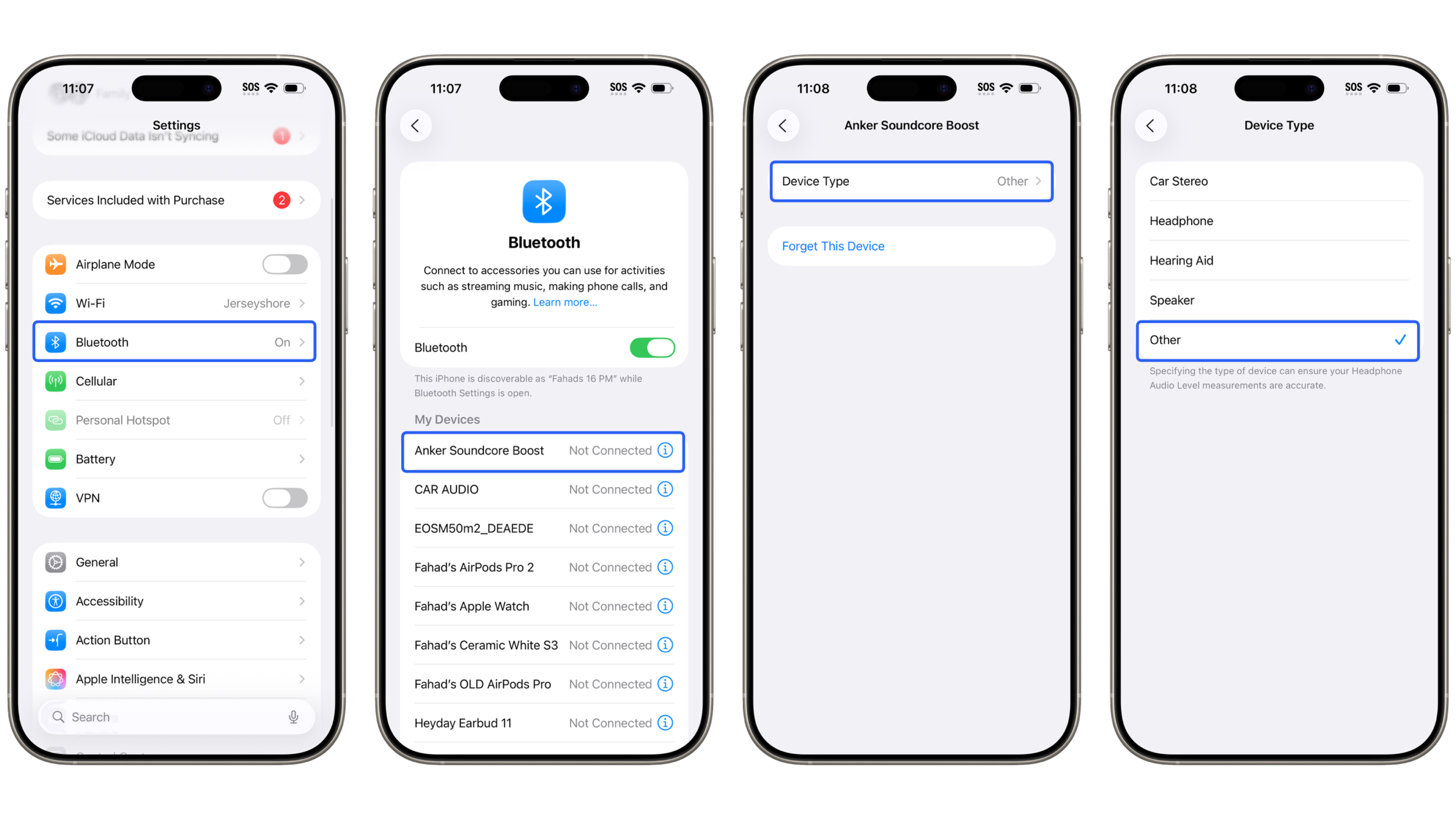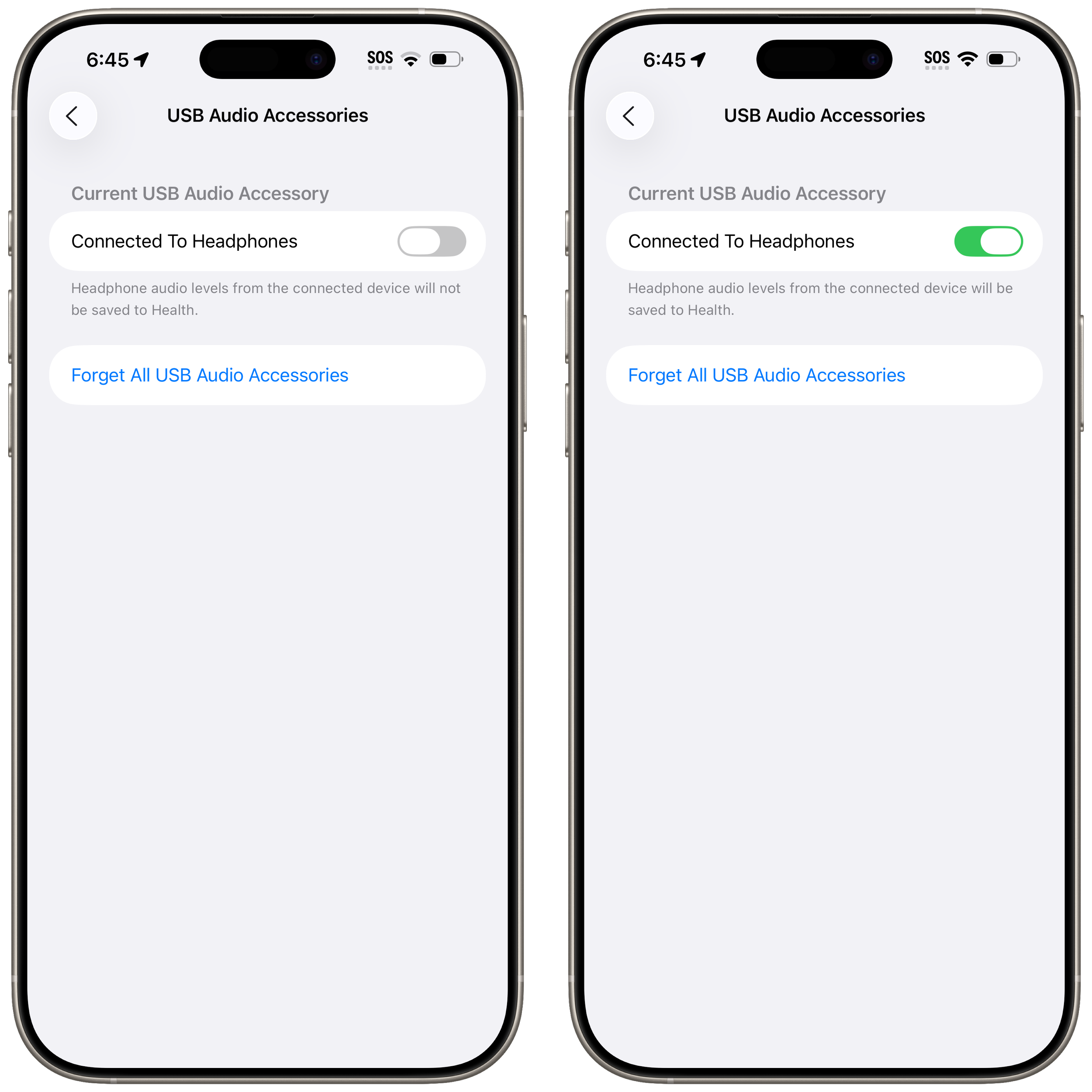How to disable headphone safety notifications on iPhone and Apple Watch.
Normally this isn’t good advice, but I had to get rid of these safety notifications for my sanity. My background noise sleep setup coupled with earplugs is my ultimate sound proofing system for working the graveyard shift, and there’s nothing worse than your speaker warning you about loud volumes along with your watch vibrating with the same notification during a deep sleep session.
These can be disabled only in certain regions, but thankfully the US is one of them. The settings are buried, but on iPhone:
Go to Settings.
Accessibility.
Audio & Visual.
Headphone Notifications.
Toggle OFF.
On Apple Watch (or your iPhone’s Watch app):
Go to Settings.
Accessibility.
Headphone Notifications.
Toggle OFF.
If you’re in a region that doesn’t allow you to toggle Headphone Notifications off, and you are in a similar situation where you need loud white noise and use ear plugs at the same time, you can try and re-categorize your Bluetooth speaker:
Go to Bluetooth.
Select your device’s settings by clicking on the blue “i” logo.
Click on Device Type.
Select Other.
I think this will work. Logic would say, since your devices are technically no longer connected to headphones, you shouldn’t get any Headphone Notifications, right?
I don’t know exactly what the “other” category does, but audio still plays through my Bluetooth speaker.
For my hardwired devices such as my Bose SoundDock XT, I was able to change the settings so the audio levels are not recorded under the Health app.
If you have a lightning to headphone jack or USB-C to headphone jack adapter connected to an external speaker, you can change the settings to (hopefully) avoid getting headphone notifications:
Go to Settings.
Sound & Haptics.
Headphone Safety.
If you have an iPhone with a lightning port, you will see the words Lightning Adapters on the bottom. If you have a USB-C iPhone you will see the words USB-C Audio Accessories on the bottom.
Click your option, and toggle OFF Connected To Headphones.